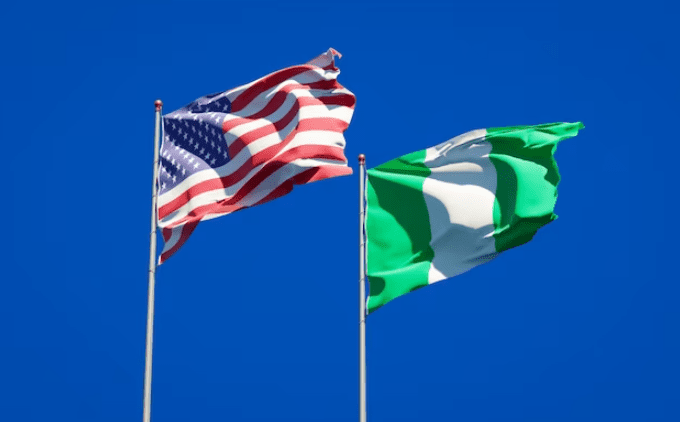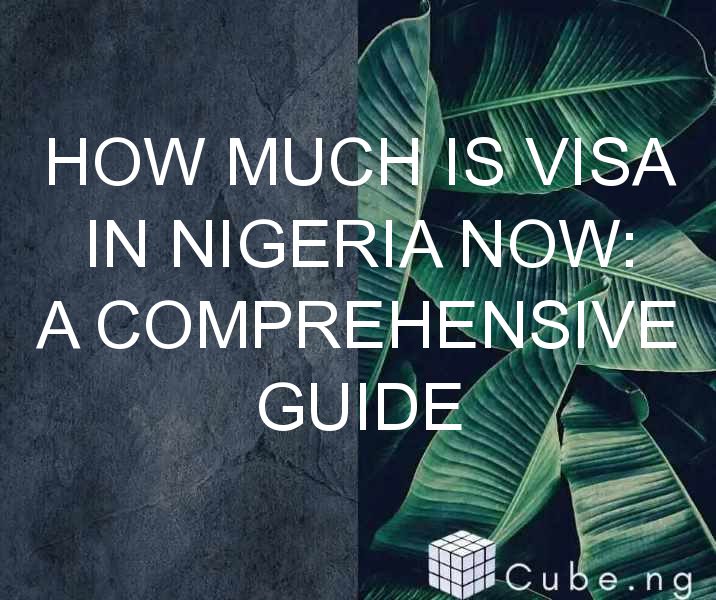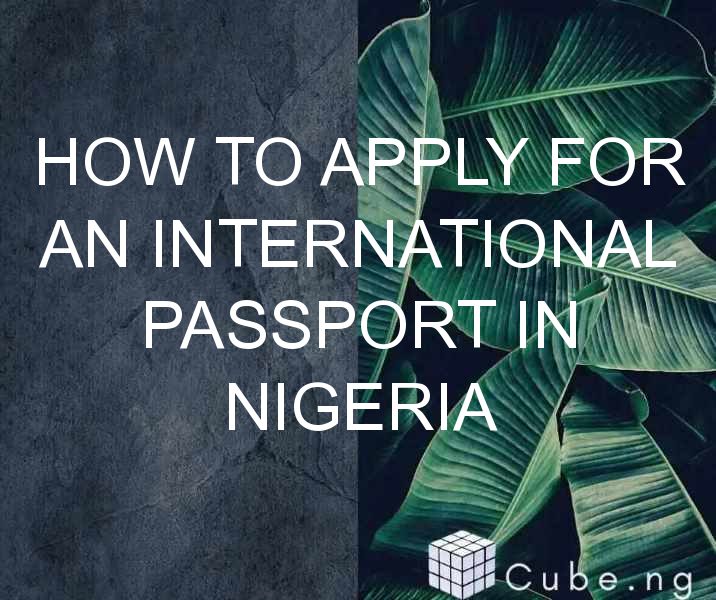Table of Contents
How to Blur Background in Pixellab
Are you tired of seeing boring and distracting backgrounds in your photos? Do you want to learn how to blur the background in Pixellab? Blurring the background is a great way to make your subject stand out and draw attention to it. In this article, we will guide you through the steps to blur your background in Pixellab.
What is Pixellab?
Pixellab is a photo editing app that allows you to edit your photos and add special effects. It is a user-friendly app that is perfect for both beginners and professionals. Pixellab has a variety of features that can enhance your photos and make them more visually appealing.
Step-by-Step Guide on How to Blur Background in Pixellab
-
Open Pixellab and import your photo
Before you start editing your photo, you need to import it into the Pixellab app. Click on the "+" sign on the top right corner of the home screen and select the photo from your gallery. -
Select the "Magic Wand" tool
Once your photo is open in Pixellab, select the "Magic Wand" tool from the toolbar on the right side of the screen. This tool allows you to select the background that you want to blur. -
Select the background
Using the "Magic Wand" tool, select the background that you want to blur. The tool will automatically select the similar color range in the background. -
Click on the "Filter" option
After selecting the background, click on the "Filter" option on the toolbar. This will give you several filter options to apply to your photo. -
Select the "Gaussian Blur" filter
From the filter options, select the "Gaussian Blur" filter. This will apply a blur effect to the selected background. -
Adjust the blur intensity
Use the slider on the filter option to adjust the blur intensity. You can preview the changes in real-time on your photo and adjust the intensity to your preference. -
Save your edited photo
Once you are satisfied with the blur effect, save your edited photo by clicking on the "Save" button on the top right corner of the screen.
Tips for Blurring Backgrounds in Pixellab
- Choose the right photo: Not all photos are suitable for blurring the background. Select a photo where the subject is clearly distinguishable from the background.
- Use a tripod: To get a clear and sharp photo, use a tripod to stabilize your camera. This will prevent any unwanted camera movements that can affect your blur effect.
- Experiment with different blur effects: Pixellab has a variety of filter options that you can use to blur your background. Try different effects and see which one works best for your photo.
- Avoid over-blurring: While blurring the background can make your subject stand out, be careful not to overdo it. Too much blur can make the photo look unrealistic and distract the viewer from the subject.
Conclusion
Blurring the background is a simple yet effective way of enhancing your photos. With Pixellab, you can easily achieve this effect without the need for expensive equipment or professional editing skills. Follow the steps outlined above and experiment with different blur effects to add a new level of creativity to your photography.
FAQs
-
Is Pixellab free?
Pixellab offers a free version with limited features. However, you can upgrade to a premium version to access all features. -
Can I blur the background in Pixellab on my phone?
Yes, Pixellab is a mobile app that you can download on your phone and use to blur the background of your photos. -
Do I need to be a professional photographer to use Pixellab?
No, Pixellab is a user-friendly app that is perfect for both beginners and professionals. -
Can I undo the blur effect in Pixellab?
Yes, you can undo any effect that you apply in Pixellab by clicking on the "Undo" button on the toolbar. -
What other editing features does Pixellab have?
Pixellab has a variety of editing features, including text editing, image cropping, color adjustments, and special effects.