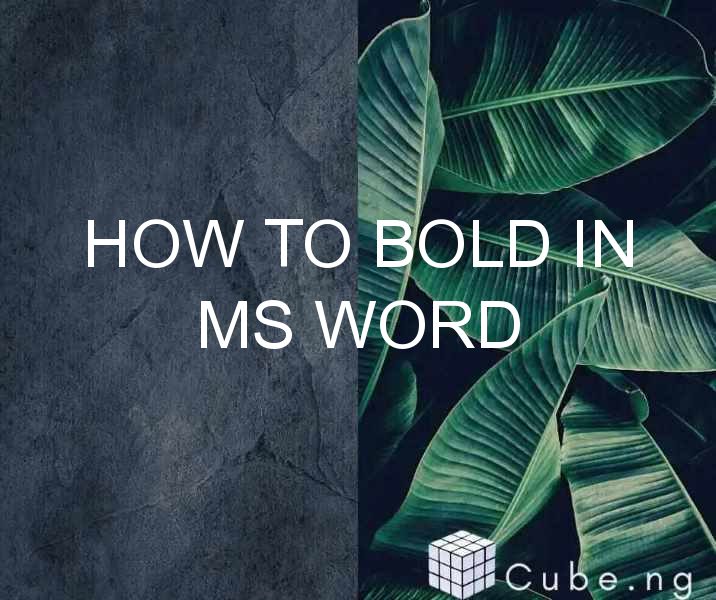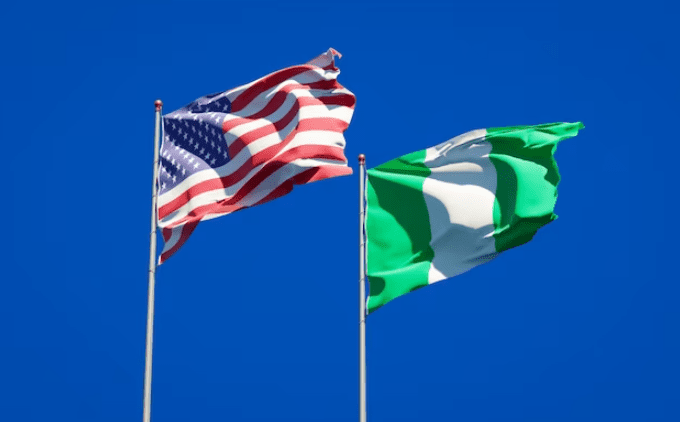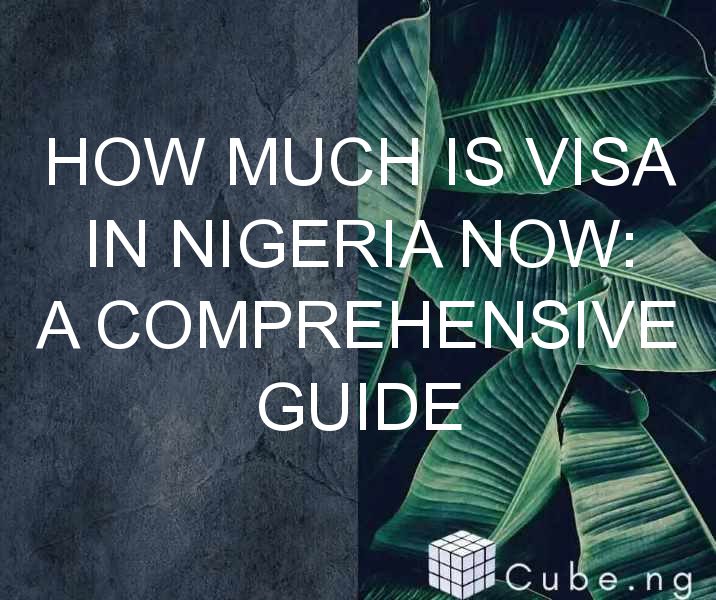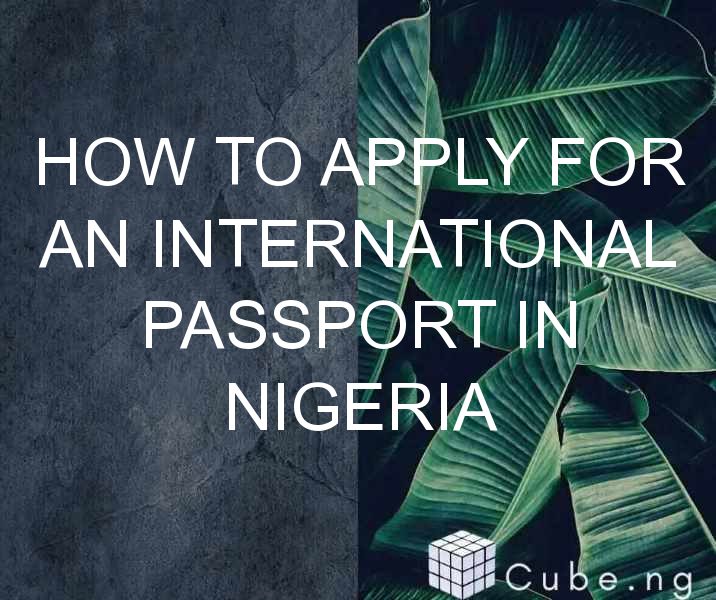Table of Contents
How to Bold in MS Word
Microsoft Word is a popular word processing software used by millions of people worldwide. One of the most basic but essential features of MS Word is the ability to format text in various ways. One of these formatting options is the ability to bold text. In this article, we will discuss how to bold in MS Word and explore some of the other formatting options available.
What is Bold Text?
Before we dive into how to bold in MS Word, it's important to understand what bold text is. Bold text is a type of formatting that makes text appear brighter and more prominent. When you bold text, it stands out from the surrounding text, making it easier to read and draw attention to important information.
How to Bold in MS Word
Bold text is one of the easiest formatting options in MS Word. Here's how to do it:
- Select the text you want to bold. To do this, click and drag your cursor over the text.
- Click on the "Home" tab in the MS Word ribbon.
- Locate the "Bold" button in the "Font" group. It looks like a capital "B" with a darkened background.
- Click the "Bold" button. Your selected text will now be bolded.
Keyboard Shortcut to Bold Text
If you prefer using keyboard shortcuts, you can also bold text by pressing the "Ctrl + B" keys. This keyboard shortcut works in most versions of MS Word and is a quick and easy way to bold text without having to use the mouse.
Other Formatting Options in MS Word
While bold text is a useful formatting option, MS Word offers several other formatting options to help you make your documents stand out. Here are a few examples:
Italics
Italic text is another formatting option that can help emphasize important information. To italicize text in MS Word, select the text you want to format and click on the "Italic" button in the "Font" group.
Underline
Underlining text is another way to draw attention to important information. To underline text in MS Word, select the text you want to format and click on the "Underline" button in the "Font" group.
Font Size
Changing the font size is another way to make your text stand out. To change the font size in MS Word, select the text you want to format and click on the "Font Size" drop-down menu in the "Font" group. Select the size you want from the list.
Conclusion
Bold text is a simple but powerful way to draw attention to important information in your MS Word documents. Whether you're creating a report, a presentation, or a simple document, knowing how to bold text is a skill that will come in handy. Remember to use other formatting options as well, such as italics, underline, and font size to make your documents stand out.
FAQs
-
Can I bold text in MS Word using my keyboard?
Yes, you can bold text in MS Word by pressing "Ctrl + B" on your keyboard. -
Can I bold text in MS Word without selecting it first?
No, you must select the text you want to bold before using the "Bold" button or keyboard shortcut. -
Can I bold text in MS Word on a mobile device?
Yes, you can bold text in MS Word on a mobile device by selecting the text you want to bold and tapping the "B" button in the formatting toolbar. -
Can I bold text in MS Word using a different font?
Yes, you can bold text in MS Word using any font that has a bold option. Simply select the text you want to format and click on the "Bold" button. -
Can I bold an entire paragraph in MS Word?
Yes, you can bold an entire paragraph in MS Word by selecting the entire paragraph and clicking on the "Bold" button or using the "Ctrl + B" keyboard shortcut.