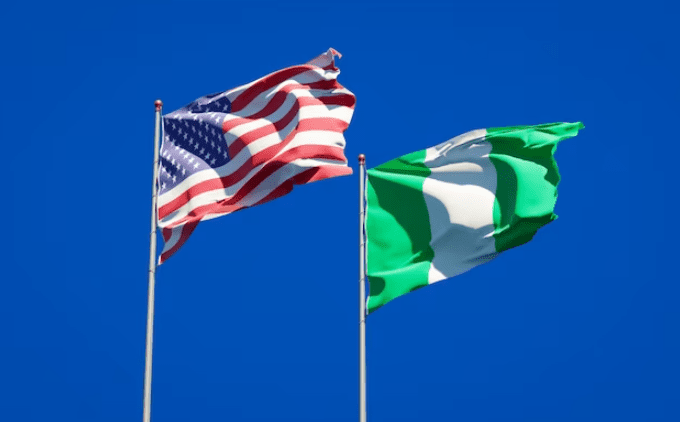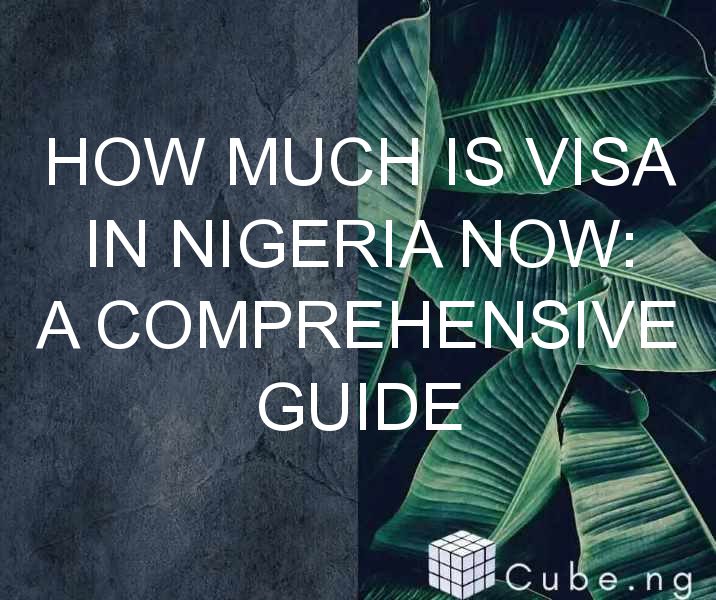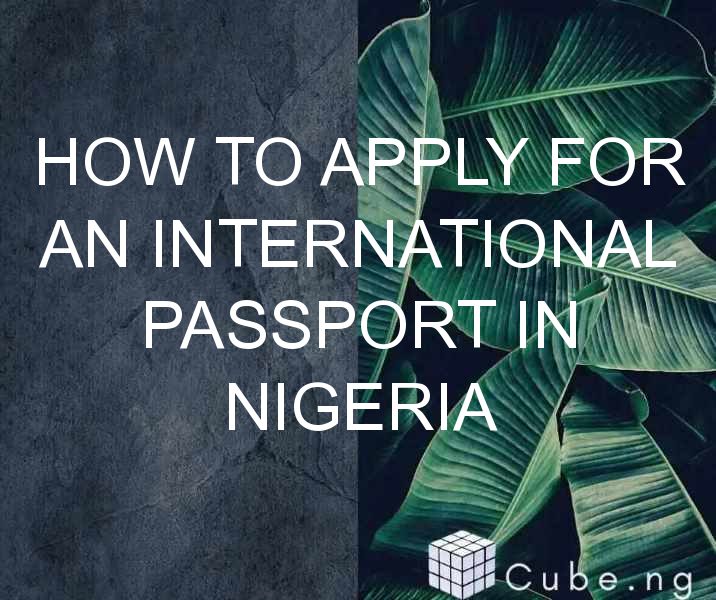Table of Contents
How to Calculate Sum in Microsoft Excel: A Comprehensive Guide
Microsoft Excel is a powerful spreadsheet software designed to help users perform complex calculations and data analysis. Among the many features of Excel, one of the most frequently used is the ability to calculate the sum of a range of numbers. In this article, we will explore the various methods available to calculate the sum in Excel, and provide step-by-step instructions on how to perform each method.
Understanding the Basics
Before we delve into the different ways to calculate the sum in Excel, it is important to understand the basics of Excel's formula syntax. Excel uses a formula language called Excel Formula Language (EFL) to perform calculations. The basic syntax of an EFL formula is as follows:
= operator + function name + argument(s)
The = operator tells Excel that you are entering a formula, and the function name is the command that tells Excel what type of calculation to perform. The argument(s) are the values or cell references that the function uses to perform the calculation.
Method 1: Using the AutoSum Feature
The easiest way to calculate the sum of a range of numbers in Excel is to use the AutoSum feature. Here's how to do it:
- Select the cell where you want the sum to appear.
- Click on the AutoSum button in the Home tab of the ribbon. The AutoSum button is represented by the Greek letter sigma (∑).
- Excel will automatically select the range of cells above the selected cell that it thinks you want to sum. If the range is correct, press Enter to calculate the sum. If not, drag to select the correct range and then press Enter.
Method 2: Using the Sum Function
The Sum function is a more versatile way to calculate the sum of a range of numbers in Excel. Here's how to use it:
- Select the cell where you want the sum to appear.
- Type "=SUM(" into the formula bar.
- Select the range of cells that you want to sum.
- Close the parentheses and press Enter to calculate the sum.
Method 3: Using the Plus Sign Operator
The plus sign (+) operator is another way to calculate the sum of a range of numbers in Excel. Here's how to do it:
- Select the cell where you want the sum to appear.
- Type "=" into the formula bar.
- Click on the first cell in the range that you want to sum.
- Type "+" and click on the next cell in the range.
- Repeat step 4 until you have included all the cells you want to sum.
- Press Enter to calculate the sum.
Method 4: Using the SumIf Function
The SumIf function allows you to calculate the sum of a range of numbers based on a specified condition. Here's how to use it:
- Select the cell where you want the sum to appear.
- Type "=SUMIF(" into the formula bar.
- Select the range of cells that you want to evaluate.
- Type the condition that you want to use to determine which cells to sum.
- Select the range of cells that you want to sum.
- Close the parentheses and press Enter to calculate the sum.
Method 5: Using the Sumifs Function
The Sumifs function is similar to the SumIf function, but it allows you to specify multiple conditions. Here's how to use it:
- Select the cell where you want the sum to appear.
- Type "=SUMIFS(" into the formula bar.
- Select the range of cells that you want to sum.
- Type the first condition that you want to use to determine which cells to sum.
- Select the range of cells that contains the first condition.
- Type the second condition that you want to use to determine which cells to sum.
- Select the range of cells that contains the second condition.
- Repeat steps 6 and 7 for each additional condition.
- Close the parentheses and press Enter to calculate the sum.
Conclusion
In this article, we have explored the various methods available to calculate the sum in Microsoft Excel. Whether you are a beginner or an advanced user, these methods will help you perform accurate calculations and data analysis. By understanding the basics of Excel's formula syntax and using the appropriate method for your needs, you can increase your productivity and efficiency in using this powerful spreadsheet software.
FAQs
-
What is the difference between the SumIf and Sumifs functions?
The SumIf function allows you to calculate the sum of a range of numbers based on a single condition, while the Sumifs function allows you to specify multiple conditions. -
What is the formula syntax for Excel?
The formula syntax for Excel is = operator + function name + argument(s). -
Can I use the AutoSum feature to calculate the sum of a range of cells in a different worksheet?
Yes, you can use the AutoSum feature to calculate the sum of a range of cells in a different worksheet by selecting the appropriate worksheet before selecting the range of cells. -
Can I use the plus sign operator to sum cells with text values?
No, the plus sign operator can only be used to sum cells with numeric values. -
Can I use the SumIf function to calculate the sum of cells that meet multiple conditions?
No, the SumIf function only allows you to specify a single condition. To calculate the sum of cells that meet multiple conditions, use the Sumifs function.