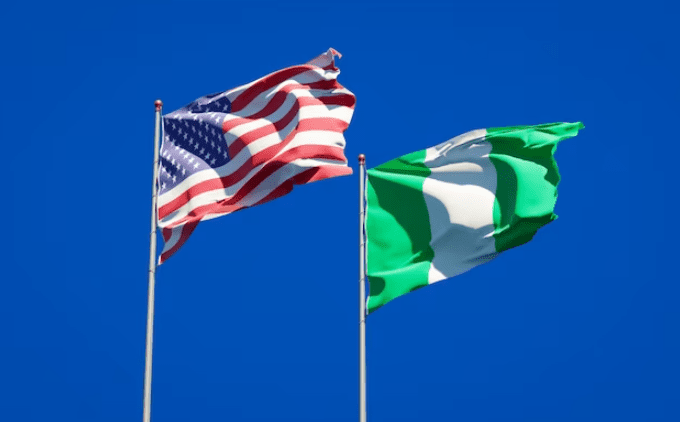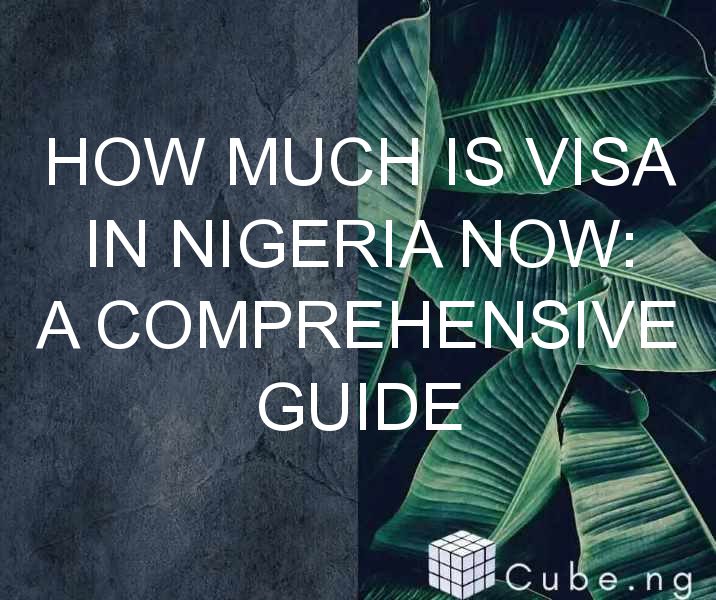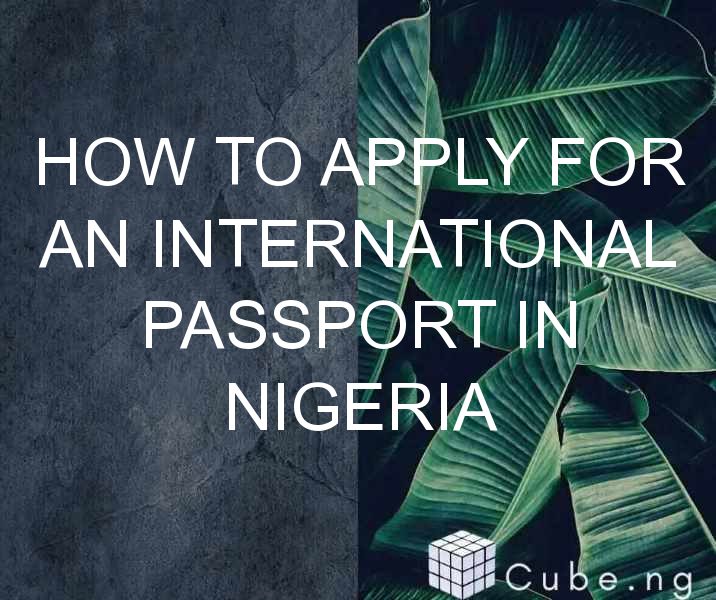Table of Contents
How to Use Data in MTN: A Comprehensive Guide
Are you an MTN subscriber looking to make the most of your data plan? With so many options and settings available, it can be overwhelming to know where to begin. In this guide, we'll cover everything you need to know about using data in MTN, from managing your plan to optimizing your usage.
Understanding Data Plans
Before we dive into the specifics of using data in MTN, it's important to understand how data plans work. MTN offers a variety of data plans to suit different needs and budgets. These plans typically come with a set amount of data that you can use within a specific timeframe, such as one month.
To check your data plan and remaining balance, you can dial *131# on your MTN line. This will bring up a menu of options, including data plans, balance check, and more.
Managing Your Data Plan
One of the key aspects of using data in MTN is managing your plan effectively. This means keeping track of your usage and making sure you don't run out of data before the end of your plan period.
One way to do this is to set a data usage limit on your phone. Most smartphones allow you to set a data limit in the settings, which will notify you when you're approaching your limit and help you avoid overages.
Another option is to use MTN's Data Calculator tool, which can help you estimate how much data you'll need based on your usage habits. This can be especially helpful when choosing a data plan, as it can help you select the right amount of data for your needs.
Optimizing Your Data Usage
Once you've selected a data plan and are using it effectively, you can take steps to optimize your data usage even further. This can help you get the most out of your data plan and avoid unnecessary charges.
One way to optimize your data usage is to use Wi-Fi whenever possible. When you're connected to Wi-Fi, your phone will use the Wi-Fi network instead of your cellular data, which can help you conserve data.
Another option is to use data-saving apps or features. Many popular apps, such as Google Chrome and Facebook, offer data-saving modes that can reduce the amount of data they use. You can also use MTN's Data Saving Mode, which compresses data to reduce usage.
Troubleshooting Data Issues
If you're experiencing issues with your data plan, there are a few steps you can take to troubleshoot the problem. First, make sure that your phone is connected to the MTN network and that you have a strong signal. If you're in an area with poor coverage, you may experience slower data speeds or connection issues.
You can also try resetting your phone's network settings, which can help resolve any connectivity issues. Finally, if you're still experiencing issues, you may need to contact MTN customer support for further assistance.
Conclusion
Using data in MTN can seem complicated at first, but with the right knowledge and tools, it can be a breeze. By understanding your data plan, managing your usage, and optimizing your data usage, you can make the most of your data plan and avoid unnecessary charges. And if you do run into issues, don't hesitate to reach out to MTN customer support for help.
FAQs
Q: How do I check my MTN data balance?
A: You can check your MTN data balance by dialing *131# on your MTN line.
Q: Can I buy additional data if I run out before the end of my plan period?
A: Yes, you can buy additional data by dialing *131# and selecting the data plan you want.
Q: Does MTN offer unlimited data plans?
A: No, MTN does not currently offer unlimited data plans, but they do offer plans with high data allowances.
Q: How can I reduce my data usage on my phone?
A: You can reduce your data usage on your phone by using Wi-Fi whenever possible, using data-saving apps or features, and turning off data for apps that you don't use frequently.
Q: What should I do if I'm experiencing slow data speeds on my MTN line?
A: If you're experiencing slow data speeds on your MTN line, try resetting your phone's network settings or contacting MTN customer support for further assistance.