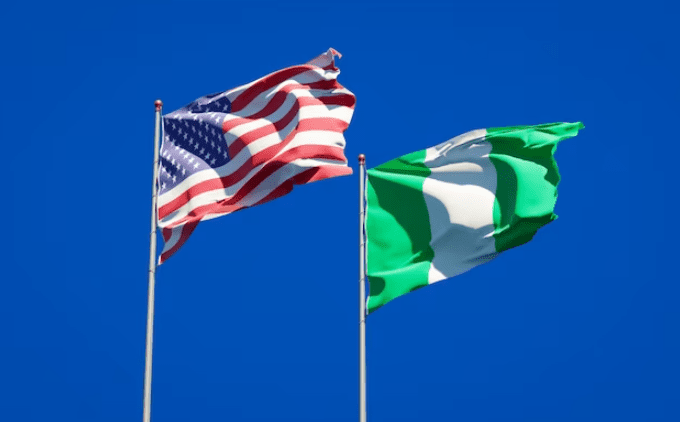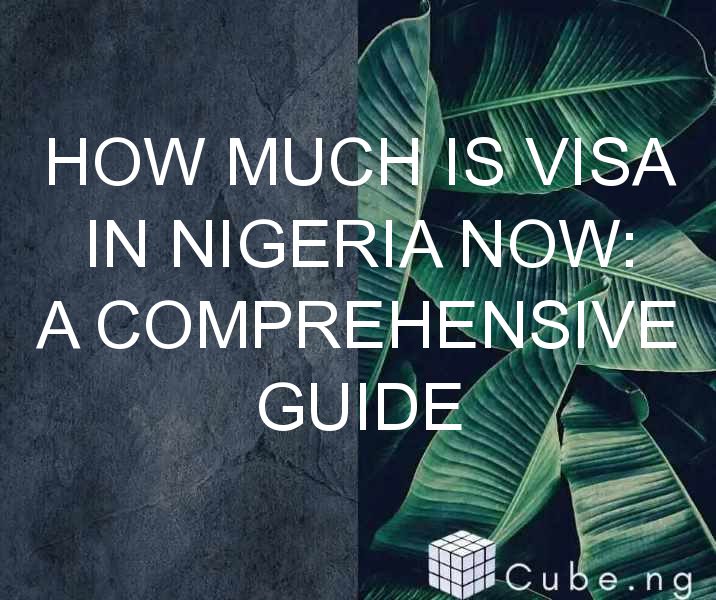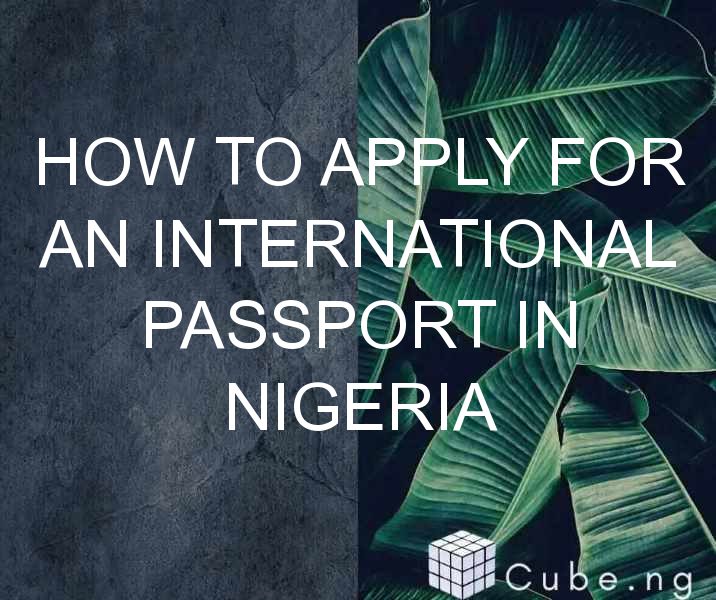Table of Contents
How to Flash Lava Phone: A Comprehensive Guide
Are you having problems with your Lava phone? Is it not functioning as it should? Are you tired of dealing with slow performance and constant crashes? If so, then flashing your phone may be the solution you need. In this article, we will guide you through the process of flashing your Lava phone.
What is Flashing a Phone?
Before we dive into the specifics of how to flash a Lava phone, let's first define what flashing is. Flashing a phone means installing a new firmware or operating system on your device. This can be useful if your phone is not functioning properly because it can fix bugs, remove viruses, or even update your phone to a newer operating system.
Why Flash Your Lava Phone?
There are several reasons why you may want to flash your Lava phone. Here are a few:
- Your phone is not functioning properly, and you have tried other solutions without success.
- You want to update your phone to a newer operating system.
- You want to remove bloatware or unwanted apps that came pre-installed on your phone.
- You want to customize your phone with a custom ROM.
- You want to remove a virus or malware from your phone.
What You'll Need
Before you begin the flashing process, you'll need a few things:
- A computer with internet access
- A USB cable
- Your Lava phone
- The appropriate firmware for your phone model (this can usually be found online)
Step-by-Step Guide to Flashing Your Lava Phone
Now that you have everything you need, let's get started with flashing your Lava phone. Please note that this process may vary slightly depending on your phone model and the firmware you are using. Always refer to the instructions provided with your firmware for the most accurate information.
Step 1: Backup Your Data
Before you begin the flashing process, it's important to backup all of your data. This includes your contacts, photos, videos, and any other important files. You can backup your data using a cloud-based service or by transferring your files to your computer.
Step 2: Download the Firmware
Next, you'll need to download the firmware for your Lava phone. Make sure you download the correct firmware for your specific phone model. Once you have downloaded the firmware, extract the files to a folder on your computer.
Step 3: Install the USB Drivers
To connect your phone to your computer, you'll need to install the USB drivers. You can usually find the USB drivers on the Lava website or the website of your firmware provider. Once you have downloaded the USB drivers, install them on your computer.
Step 4: Enable USB Debugging
On your Lava phone, go to Settings > Developer Options and enable USB debugging. This will allow your phone to connect to your computer and enable the flashing process.
Step 5: Connect Your Phone to Your Computer
Using a USB cable, connect your Lava phone to your computer. Your computer should recognize your phone and install any necessary drivers.
Step 6: Open the Flashing Tool
Next, open the flashing tool on your computer. This tool may vary depending on the firmware you are using. Follow the instructions provided with your firmware to open the flashing tool.
Step 7: Load the Firmware
In the flashing tool, locate the firmware files you downloaded in Step 2. Load these files into the flashing tool.
Step 8: Begin the Flashing Process
Once you have loaded the firmware files into the flashing tool, you're ready to begin the flashing process. Follow the instructions provided with your firmware to start the flashing process. This may take several minutes, so be patient.
Step 9: Reboot Your Phone
Once the flashing process is complete, your phone will reboot. This may take several minutes, so again, be patient.
Step 10: Restore Your Data
After your phone has rebooted, you can begin restoring your data. This includes your contacts, photos, videos, and any other important files. You can restore your data using a cloud-based service or by transferring your files from your computer back to your phone.
Conclusion
Flashing your Lava phone can be a useful tool if your phone is not functioning properly or if you want to update your phone to a newer operating system. However, it's important to follow the instructions carefully and backup all of your data before beginning the flashing process.
FAQs
- Is flashing my Lava phone safe?
Flashing your Lava phone can be safe if you follow the instructions carefully and backup all of your data before beginning the process.
- Will flashing my Lava phone remove all of my data?
Yes, flashing your Lava phone will remove all of your data. Make sure to backup all of your important files before beginning the flashing process.
- Can I flash my Lava phone without a computer?
No, you will need a computer to flash your Lava phone.
- How long does the flashing process take?
The flashing process can take several minutes, depending on your phone model and the firmware you are using.
- Can I update my Lava phone to a newer operating system by flashing it?
Yes, you can update your Lava phone to a newer operating system by flashing it with the appropriate firmware.