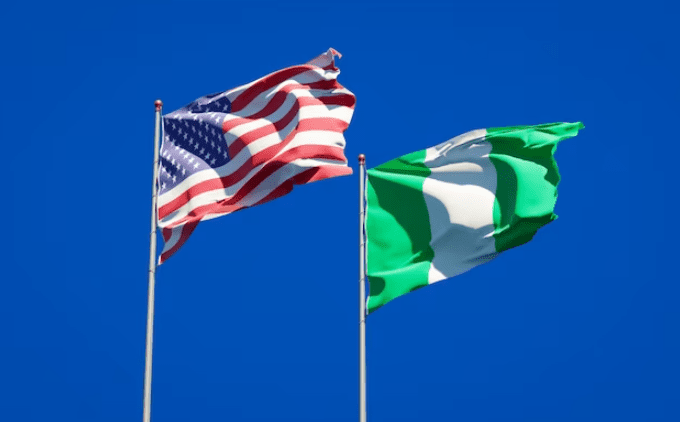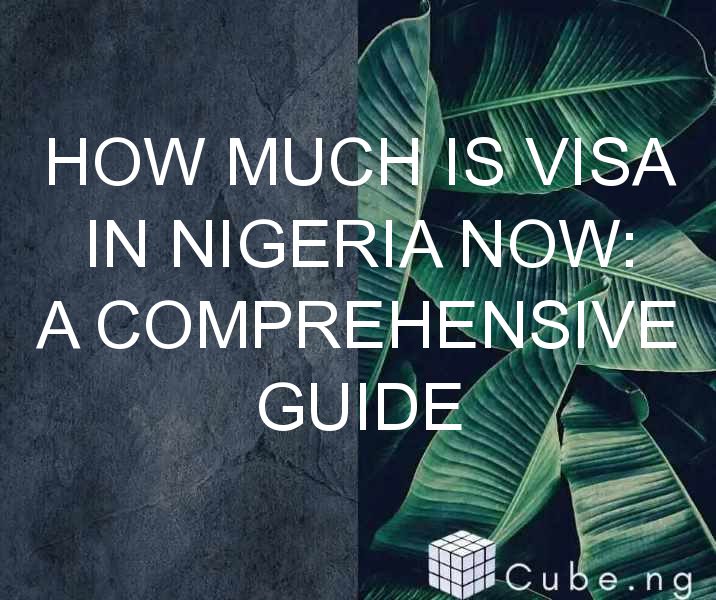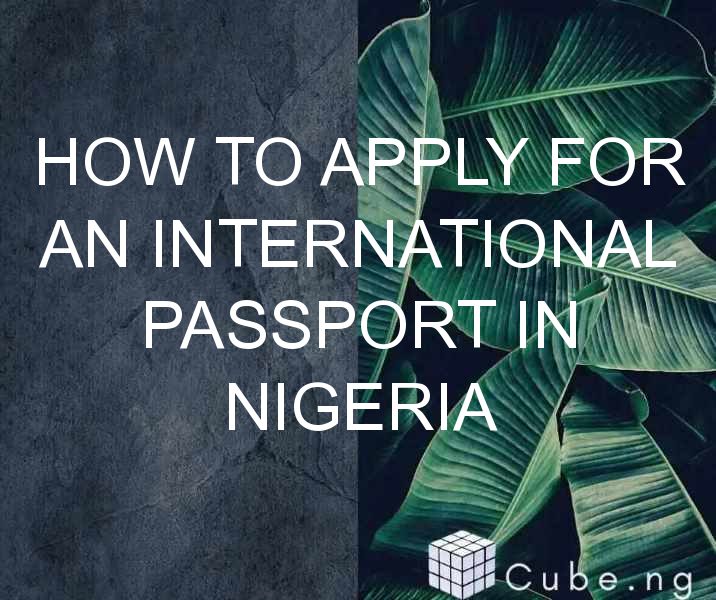Table of Contents
How to Install FabFilter in FL Studio
Are you a music producer who is looking for a way to improve the quality of your mixes? Look no further than FabFilter, an innovative plugin that is designed to help you achieve a professional sound with ease. In this article, we will walk you through how to install and use FabFilter in FL Studio.
What is FabFilter?
FabFilter is a powerful plugin that is designed to help you achieve a professional sound in your mixes. It offers a range of features that are designed to enhance your audio, including EQ, compression, reverb, and more. Whether you are a beginner or a seasoned professional, FabFilter can help take your mixes to the next level.
Step-by-Step Guide to Installing FabFilter in FL Studio
Installing FabFilter in FL Studio is a quick and easy process. Follow these simple steps to get started:
Step 1: Download FabFilter
The first step is to download FabFilter from the official website. You can choose from a range of different plugins, including Pro-Q, Pro-C, Pro-R, and more. Once you have made your selection, click on the download button to begin the process.
Step 2: Install FabFilter
Once you have downloaded FabFilter, you will need to install it on your computer. Simply double-click on the downloaded file and follow the prompts to complete the installation process.
Step 3: Open FL Studio
Next, you will need to open FL Studio. Once it is open, click on the Channels tab and select Add One. From here, you can select the FabFilter plugin that you want to use.
Step 4: Load FabFilter into FL Studio
Once you have selected the FabFilter plugin that you want to use, click on the Load button to load it into FL Studio. You can then use the plugin to enhance your audio in a variety of different ways.
Getting Started with FabFilter
Now that you have installed FabFilter in FL Studio, it is time to start using it to enhance your audio. Here are some tips to help you get started:
Tip 1: Experiment with Different EQ Settings
One of the most powerful features of FabFilter is its EQ capabilities. Experiment with different EQ settings to find the perfect sound for your mix.
Tip 2: Use Compression to Enhance Dynamics
Compression is another powerful tool in FabFilter's arsenal. Use it to enhance the dynamics of your audio and give it a more professional sound.
Tip 3: Add Reverb for Depth and Space
Finally, don't forget to add reverb to your mix. This will give your audio a sense of depth and space, making it sound more professional and polished.
Conclusion
In conclusion, FabFilter is a powerful plugin that can help take your audio to the next level. By following the steps outlined in this article, you will be able to quickly and easily install and use FabFilter in FL Studio. So why wait? Start experimenting with FabFilter today and take your mixes to the next level!
FAQs
-
Is FabFilter free to use?
No, FabFilter is not free to use. However, you can download a free trial version from the official website to try it out before you buy. -
What operating systems is FabFilter compatible with?
FabFilter is compatible with Windows and Mac operating systems. -
Do I need any special equipment to use FabFilter?
No, you do not need any special equipment to use FabFilter. Simply install the plugin on your computer and start using it in FL Studio. -
Can I use FabFilter with other DAWs besides FL Studio?
Yes, FabFilter is compatible with a range of different DAWs, including Ableton Live, Logic Pro X, and more. -
How can I get help with using FabFilter?
If you need help with using FabFilter, you can visit the official website to access a range of tutorials and resources. You can also contact the FabFilter support team for assistance.