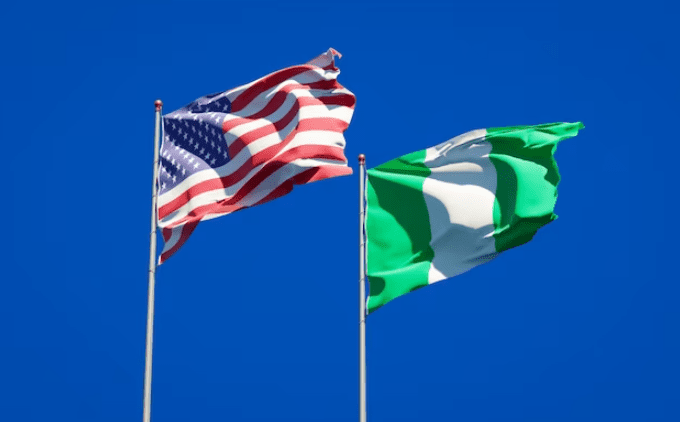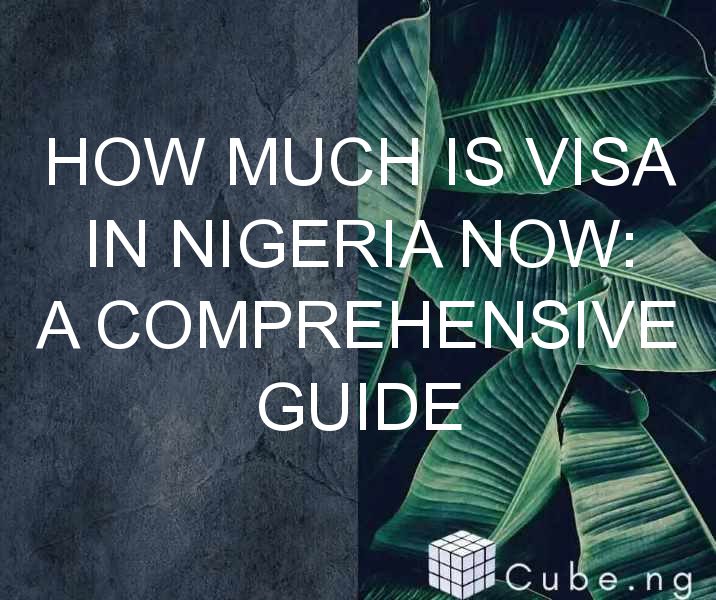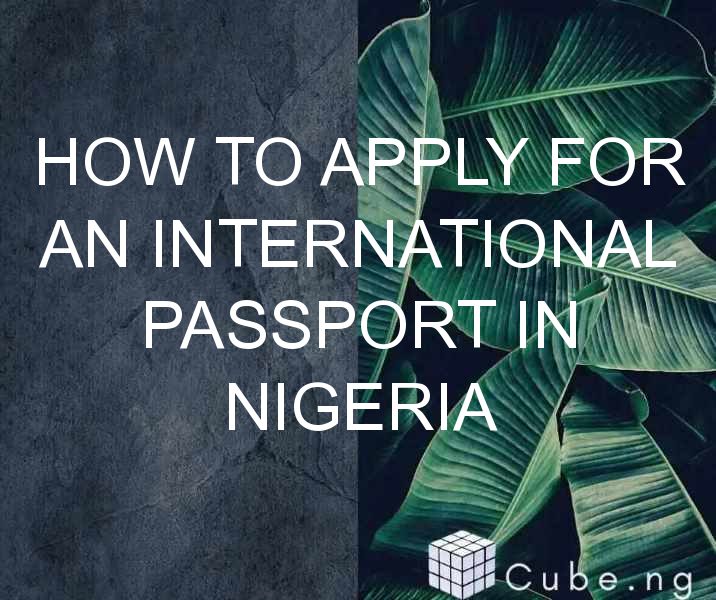Table of Contents
How to Open ICC File: A Comprehensive Guide
If you have come across an ICC file, you might be wondering what it is and how to open it. ICC stands for International Color Consortium, and these files contain color settings and profiles that are used to ensure consistency in color reproduction across different devices and software. In this article, we will guide you through the process of opening ICC files, step by step.
What is an ICC File?
Before we dive into the details of how to open an ICC file, let's understand what it is. As mentioned earlier, an ICC file contains color settings and profiles that are used to ensure consistency in color reproduction across different devices and software. These files are commonly used in the printing industry, where accurate color reproduction is critical.
How to Open ICC File on Windows
If you are using a Windows computer, opening an ICC file is a straightforward process. Here's how you can do it:
- Right-click on the ICC file that you want to open.
- Click on "Open with" and select "Photos."
- The ICC file will open in the Photos app, and you can view the color profiles and settings.
How to Open ICC File on Mac
If you are using a Mac computer, opening an ICC file is also a simple process. Here's how you can do it:
- Double-click on the ICC file that you want to open.
- The ICC file will open in the ColorSync Utility, which is a built-in utility in Mac OS that allows you to manage color profiles and settings.
- You can view the color profiles and settings in the ColorSync Utility.
How to Use ICC Files
Now that you know how to open an ICC file, the next question is, how do you use it? ICC files are used to ensure consistency in color reproduction across different devices and software. For example, if you are a graphic designer, you might use an ICC file to ensure that the colors you see on your computer screen are the same as the colors that will be printed. To use an ICC file, you need to install it on your computer and select it as the default color profile.
How to Install ICC Files
To install an ICC file on your computer, follow these steps:
- Download the ICC file that you want to install.
- Double-click on the file to open it.
- The ICC profile installation wizard will open. Follow the on-screen instructions to install the profile.
- Once the profile is installed, you can select it as the default color profile in your software or device settings.
Common Issues with ICC Files
While ICC files are essential for accurate color reproduction, there are some common issues that you might encounter when working with them. Here are some of the most common issues and how to solve them:
- The ICC file is not recognized by your software or device: If you encounter this issue, try installing the profile again or selecting a different profile.
- Colors appear differently on different devices: This can happen if the devices have different color settings or if the ICC file is not properly installed. To solve this issue, ensure that the same ICC profile is selected on all devices and that it is installed correctly.
- Colors appear too dark or too light: This can happen if the ICC file is not properly calibrated or if the device settings are not correctly set up. To solve this issue, ensure that the ICC file is calibrated correctly and that the device settings are set up according to the instructions provided with the ICC file.
Conclusion
In conclusion, opening an ICC file is a simple process, and it is essential for ensuring accurate color reproduction in the printing industry. To use an ICC file, you need to install it on your computer and select it as the default color profile. While working with ICC files, you might encounter some common issues, but these can be easily solved by following the instructions provided with the file. We hope that this guide has helped you understand how to open and use ICC files.
FAQs
-
What software can open ICC files?
- ICC files can be opened in a variety of software, including Adobe Photoshop, Lightroom, and InDesign, as well as built-in utilities like ColorSync Utility (Mac) and Photos (Windows).
-
Can I create my own ICC profile?
- Yes, you can create your own ICC profile using calibration software and a colorimeter.
-
How do I know if an ICC file is installed correctly?
- You can check if an ICC file is installed correctly by selecting it as the default color profile and comparing the colors on your screen to a printed sample.
-
Can I use the same ICC profile for different devices?
- Yes, you can use the same ICC profile for different devices to ensure consistent color reproduction.
-
Do I need to install an ICC file for every software I use?
- No, you only need to install the ICC file once, and it can be used in any software that supports color management.