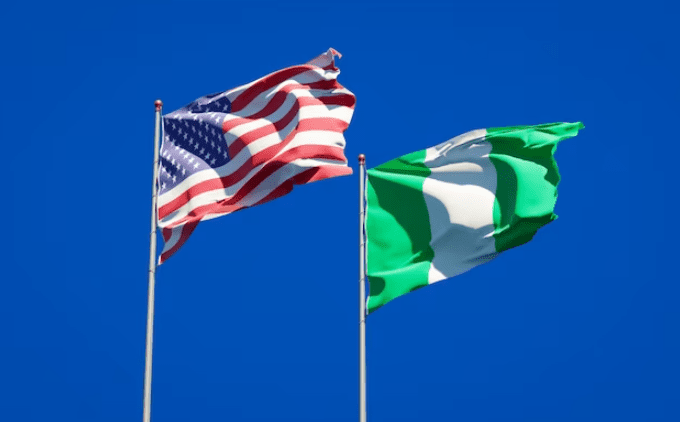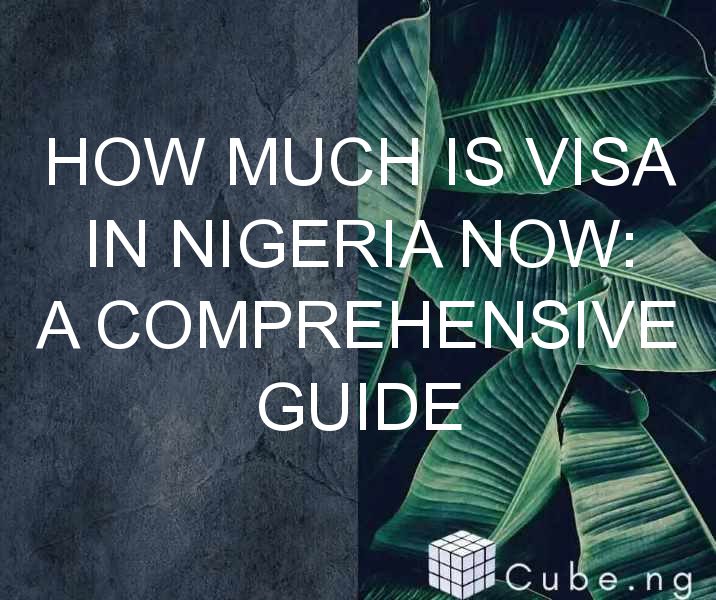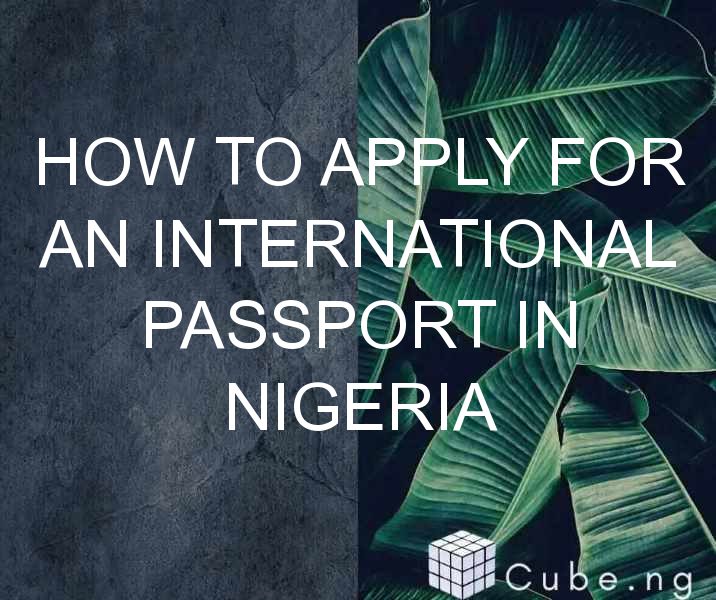Table of Contents
How to Ping a Network in CMD
If you are running a network, you are probably familiar with the term "ping." Ping is a simple yet powerful tool that allows you to check if a device is connected to your network, and how fast it is responding. In this article, we will explore how to ping a network in CMD.
What is CMD?
CMD, or Command Prompt, is a command-line interface that allows you to execute commands and scripts on your computer. It is a powerful tool that can be used to diagnose and troubleshoot network issues, among other things.
How to Access CMD
To access CMD, simply press the Windows key + R to open the Run dialog box, type "cmd" in the textbox, and hit Enter. Alternatively, you can search for CMD in the Start menu.
What is Ping?
Ping is a network diagnostic tool that sends an ICMP (Internet Control Message Protocol) echo request to a target device and waits for a response. The response time, or latency, is measured in milliseconds (ms).
Why is Ping Important?
Ping is important because it allows you to check if a device is connected to your network, and how fast it is responding. This information can be used to diagnose network issues, such as high latency or packet loss.
How to Ping a Network in CMD
To ping a network in CMD, follow these steps:
- Open CMD by following the steps outlined above.
- Type "ping" followed by the IP address or hostname of the target device. For example, "ping 192.168.1.1" or "ping google.com".
- Press Enter.
What Do the Results Mean?
After running the ping command, you will see a series of results that look something like this:
Pinging google.com [172.217.167.142] with 32 bytes of data:
Reply from 172.217.167.142: bytes=32 time=11ms TTL=117
Reply from 172.217.167.142: bytes=32 time=10ms TTL=117
Reply from 172.217.167.142: bytes=32 time=11ms TTL=117
Reply from 172.217.167.142: bytes=32 time=10ms TTL=117
Ping statistics for 172.217.167.142:
Packets: Sent = 4, Received = 4, Lost = 0 (0% loss),
Approximate round trip times in milli-seconds:
Minimum = 10ms, Maximum = 11ms, Average = 10msThe first line shows the hostname or IP address of the target device, and the size of the data packet being sent. The following lines show the response time, measured in milliseconds, and the Time to Live (TTL) value, which indicates how many hops the packet has gone through before reaching the target device.
The last few lines show the statistics of the ping, including the number of packets sent and received, the percentage of packet loss, and the minimum, maximum, and average response times.
Ping Options
There are several options you can use with the ping command to customize its behavior:
-nspecifies the number of ping requests to send. For example, "ping -n 10 google.com" will send 10 ping requests to google.com.-lspecifies the size of the data packet being sent. For example, "ping -l 1000 google.com" will send a 1000-byte packet to google.com.-tsends continuous pings until you stop the command by pressing Ctrl+C.
Conclusion
In conclusion, ping is a simple yet powerful tool that can help you diagnose and troubleshoot network issues. By following the steps outlined in this article, you can easily ping a network in CMD and get valuable insights into your network's performance.
FAQs
Q1. Can I ping a device on a different network?
A1. Yes, you can ping a device on a different network as long as it is reachable from your network. However, the response time may be affected by factors such as network congestion and routing.
Q2. What does "Request timed out" mean?
A2. "Request timed out" means that the ping request was sent, but no response was received within the allotted time. This can be caused by various factors, such as network congestion, firewall settings, or a disconnected device.
Q3. What is a good ping response time?
A3. A good ping response time is typically less than 100 ms. However, this can vary depending on factors such as network congestion, distance, and device performance.
Q4. Can I use ping to test internet speed?
A4. No, ping is not a reliable tool for testing internet speed. It only measures the response time between two devices, not the actual speed of the internet connection.
Q5. Is there a graphical user interface (GUI) alternative to CMD?
A5. Yes, there are several GUI alternatives to CMD, such as PowerShell, PuTTY, and SecureCRT. However, CMD is still a powerful tool that can be useful for certain tasks.