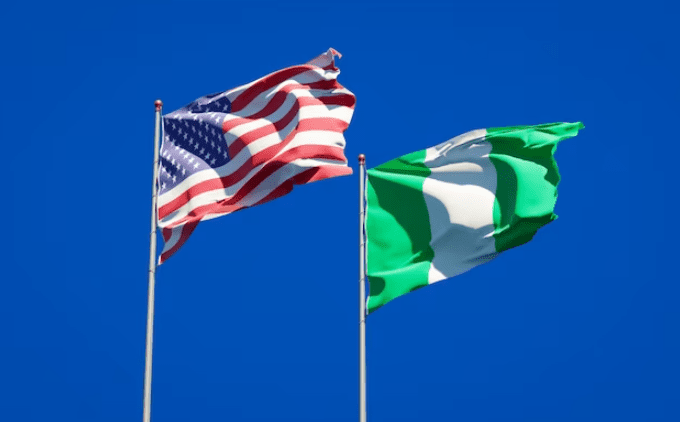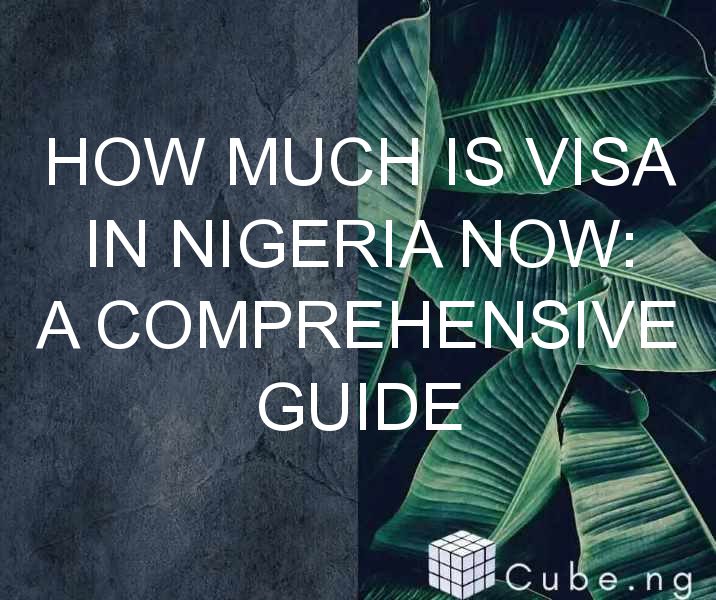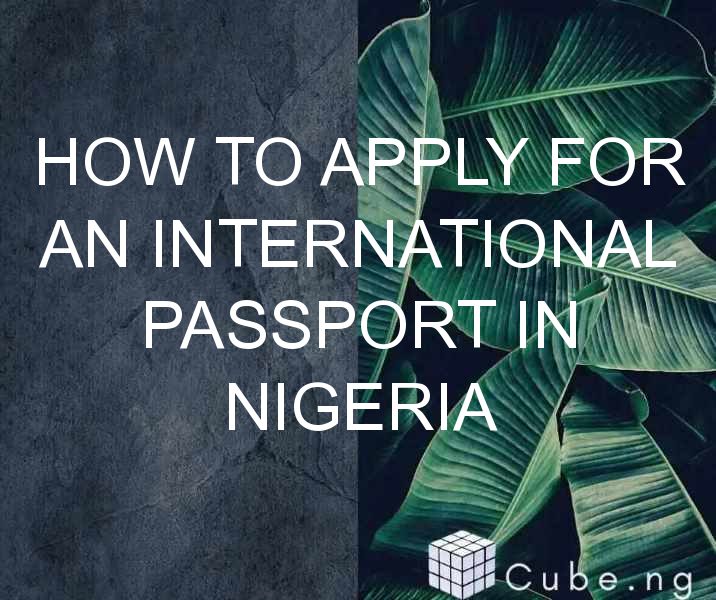How to Reduce Lagging in COD Mobile: Tips and Tricks
COD Mobile is a popular first-person shooter game that can be played on mobile devices. The game has been praised for its graphics, gameplay, and its ability to provide a console-like experience on mobile devices. However, like any other game, COD Mobile is not without its flaws. One of the most frustrating issues that players face is lagging. In this article, we will discuss tips and tricks to reduce lagging in COD Mobile.
What is Lagging in COD Mobile?
Before we dive into the tips and tricks, it's important to understand what lagging is. Lagging is when your game experiences a delay between your actions and the game responding. This can affect your gameplay and give other players an advantage over you. There are several reasons why lagging occurs in COD Mobile.
Some of the most common reasons include a weak internet connection, server issues, and device specifications. In some cases, it can also be caused by background apps running on your device. Now that we know what lagging is let's look at some tips and tricks to reduce it.
1. Check Your Internet Connection
The first and most important step is to check your internet connection. A weak or unstable internet connection can cause lagging in COD Mobile. You can test your internet connection by using a speed test app. If your internet connection is not stable, try switching to a different Wi-Fi network or use mobile data. If you're using mobile data, make sure you have a strong signal.
2. Close Background Apps
Background apps running on your device can also cause lagging. To reduce lagging, close all background apps before playing COD Mobile. This will free up memory and processing power, allowing your device to run the game smoothly.
3. Adjust Graphics Settings
COD Mobile offers a variety of graphics settings that can be adjusted to optimize the game's performance. If you're experiencing lagging, try reducing the graphics settings. You can do this by going to the settings menu and selecting the graphics option. Lowering the graphics settings will reduce the strain on your device's GPU, which can improve the game's performance.
4. Clear Cache
Clearing the cache of the COD Mobile app can also help reduce lagging. The cache stores temporary data, and over time it can become cluttered, causing the game to slow down. To clear the cache, go to your device's settings and select the COD Mobile app. From there, select storage and clear the cache.
5. Update the Game
COD Mobile is regularly updated with bug fixes and performance improvements. If you're experiencing lagging, make sure you're running the latest version of the game. To update the game, go to your device's app store and search for COD Mobile. If an update is available, select update.
6. Use a Gaming VPN
Using a gaming VPN can also help reduce lagging in COD Mobile. A gaming VPN can provide a stable and secure connection, reducing the chances of lagging. A good gaming VPN can also help reduce ping, which is another factor that can cause lagging. Some popular gaming VPNs include NordVPN and ExpressVPN.
7. Optimize Device Settings
Optimizing your device's settings can also help reduce lagging in COD Mobile. Some settings that you can adjust include disabling animations and reducing screen brightness. Disabling animations will reduce the strain on your device's CPU, while reducing screen brightness will reduce the strain on your device's battery.
8. Play on a Different Server
If you're experiencing lagging, try playing on a different server. COD Mobile has servers located in different regions, and playing on a server that's closer to you can reduce lagging. To switch servers, go to the settings menu and select the server option. From there, select a server that's closer to your location.
9. Upgrade Your Device
If you're experiencing lagging despite trying all the above tips, it may be time to upgrade your device. COD Mobile requires a device with good specifications to run smoothly. If your device is old or does not meet the minimum requirements, upgrading it can improve the game's performance.
Conclusion
Lagging can be a frustrating issue in COD Mobile, but it can be reduced by following the tips and tricks discussed in this article. Checking your internet connection, closing background apps, adjusting graphics settings, clearing cache, updating the game, using a gaming VPN, optimizing device settings, playing on a different server, and upgrading your device are all effective ways to reduce lagging.
FAQs
- Why does COD Mobile lag?
COD Mobile can lag due to a weak internet connection, server issues, background apps running on your device, and device specifications.
- How can I reduce lagging in COD Mobile?
You can reduce lagging in COD Mobile by checking your internet connection, closing background apps, adjusting graphics settings, clearing cache, updating the game, using a gaming VPN, optimizing device settings, playing on a different server, and upgrading your device.
- What is ping?
Ping is the time it takes for your device to communicate with the game's server. A high ping can cause lagging in COD Mobile.
- What are the minimum device requirements for COD Mobile?
The minimum device requirements for COD Mobile are Android 5.1 or above, and at least 2GB of RAM.
- Is it possible to play COD Mobile without lagging?
Yes, it's possible to play COD Mobile without lagging by following the tips and tricks discussed in this article.