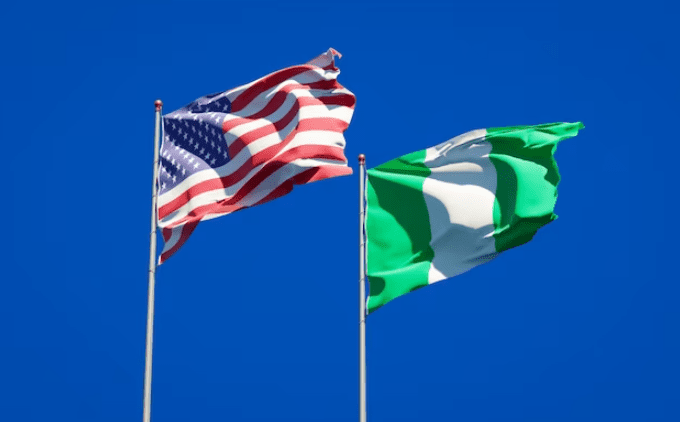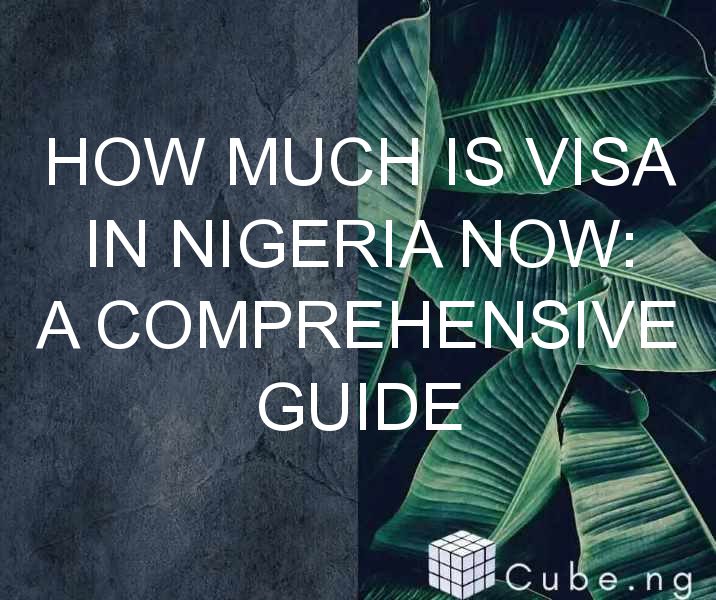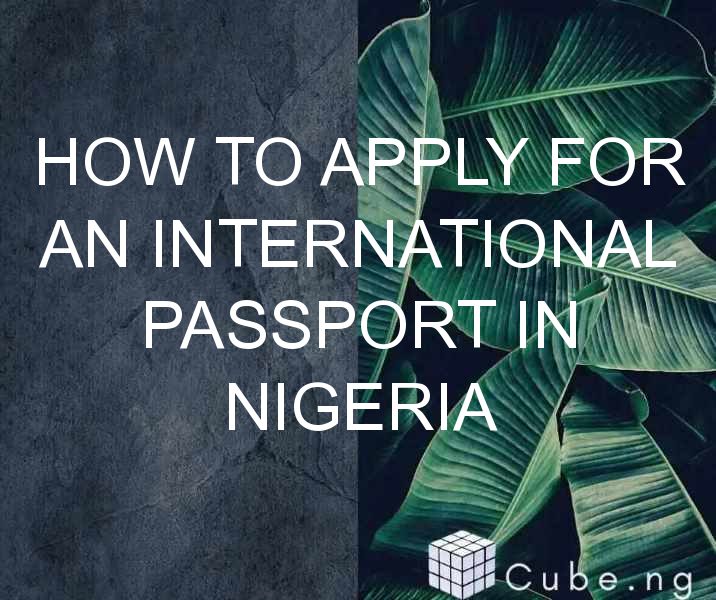Table of Contents
How to Screen on iPhone X
The iPhone X is one of the most sought-after mobile devices in the market. It is packed with amazing features, including the advanced OLED display, Face ID, and a dual-camera system. But one feature that stands out is the screen, which is larger and more vibrant than any iPhone before it. In this article, we will discuss how to screen on iPhone X.
Unlocking your iPhone X
Before we dive into the details of how to screen on iPhone X, let us first discuss how to unlock your device. The iPhone X does not have a Home button, like its predecessors. Instead, you need to use Face ID or a passcode to unlock your phone. Face ID uses advanced facial recognition technology to unlock your device. To set up Face ID, go to Settings > Face ID & Passcode, and follow the on-screen instructions.
Swiping up to access the Home screen
Once you have unlocked your iPhone X, you need to swipe up from the bottom of the screen to access the Home screen. This gesture is similar to the swipe up gesture on previous iPhones. You can do this from any app or screen on your device.
Switching between apps
One of the great features of the iPhone X is the ability to quickly switch between apps. To do this, swipe up from the bottom of the screen and hold your finger in the middle of the screen until the app switcher appears. You can then swipe left or right to switch between apps.
Closing apps
To close an app on your iPhone X, swipe up from the bottom of the screen and hold your finger in the middle of the screen until the app switcher appears. Then swipe up on the app you want to close. You can also close multiple apps at the same time by swiping up on multiple app cards.
Taking screenshots
Taking screenshots on the iPhone X is easy. Simply press the Side button and the Volume up button at the same time. You will hear a camera shutter sound, and the screenshot will be saved to your Photos app.
Using Control Center
Control Center is a convenient way to access your most used settings and features. To access Control Center on iPhone X, swipe down from the top-right corner of the screen. You can then use the various icons and sliders to adjust settings, such as Wi-Fi, Bluetooth, and screen brightness.
Adjusting screen brightness
To adjust the screen brightness on your iPhone X, go to Settings > Display & Brightness. You can then use the slider to adjust the brightness to your preferred level.
Using Do Not Disturb
Do Not Disturb is a great way to minimize distractions and focus on your work or other activities. To enable Do Not Disturb on your iPhone X, swipe down from the top-right corner of the screen to access Control Center. Then tap on the moon icon to turn on Do Not Disturb. You can also schedule Do Not Disturb to turn on automatically during certain hours, such as when you are sleeping.
Using Night Shift
Night Shift is a feature that reduces the amount of blue light emitted by your iPhone X screen, which can help improve your sleep quality. To enable Night Shift, go to Settings > Display & Brightness > Night Shift. You can then adjust the schedule and intensity of Night Shift to your liking.
Using AssistiveTouch
AssistiveTouch is a feature that provides a virtual button to perform various actions on your iPhone X. To enable AssistiveTouch, go to Settings > General > Accessibility > AssistiveTouch. You can then customize the actions performed by the AssistiveTouch button.
Using reachability
Reachability is a feature that makes it easier to use your iPhone X with one hand. To use reachability, swipe down from the bottom edge of the screen. This will bring the top of the screen closer to your thumb, making it easier to access apps and other features.
Conclusion
The iPhone X is a powerful and feature-packed device, and knowing how to screen on iPhone X is essential to getting the most out of it. From unlocking your device to using features like Control Center and Night Shift, there are many ways to customize your experience and make your device work for you.
FAQs
-
How do I turn off my iPhone X?
To turn off your iPhone X, press and hold the Side button and either volume button until the slider appears. Then drag the slider to turn off your device. -
How do I take a screenshot without using buttons?
To take a screenshot without using buttons, go to Settings > General > Accessibility > AssistiveTouch. Then enable the AssistiveTouch button and select Screenshot from the options menu. -
How do I use Face ID?
To use Face ID, simply look at your iPhone X and hold it up to your face. The device will use advanced facial recognition technology to unlock your device and authenticate your identity. -
How do I enable dark mode on iPhone X?
Dark mode is not available on iPhone X, but you can use Night Shift to reduce the amount of blue light emitted by your device's screen. -
How do I customize my iPhone X's home screen?
To customize your iPhone X's home screen, press and hold on an app until it starts to jiggle. You can then drag and drop apps to rearrange them or create folders to group similar apps together.