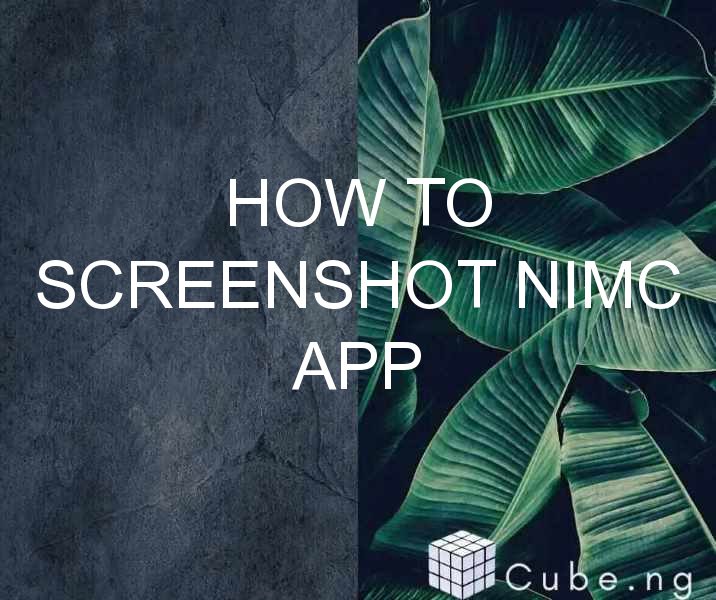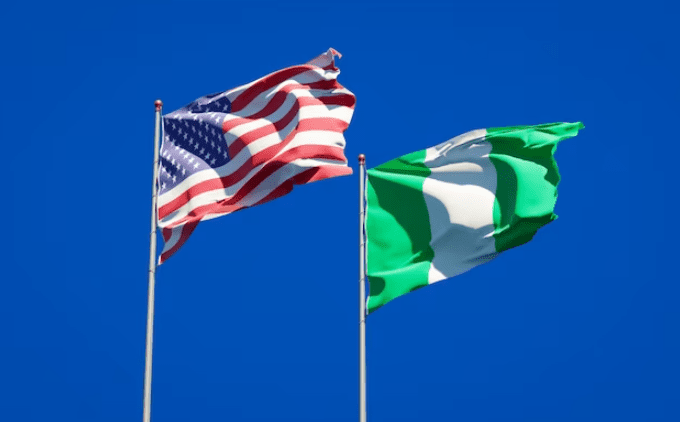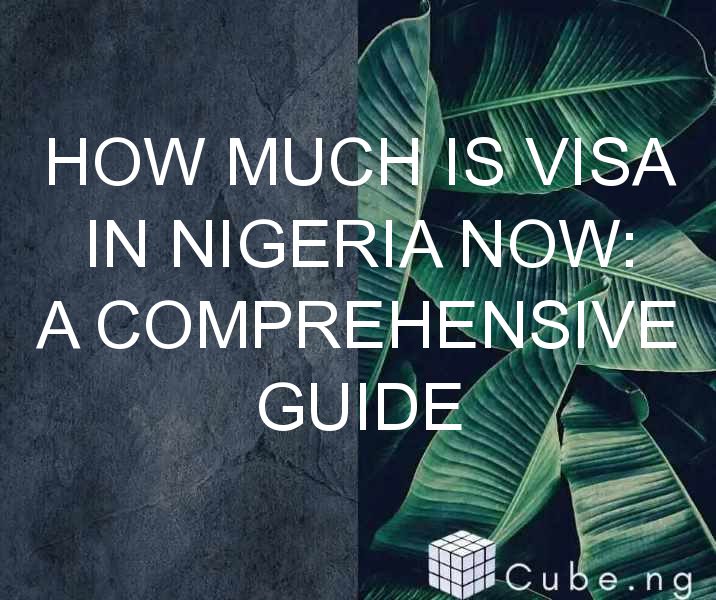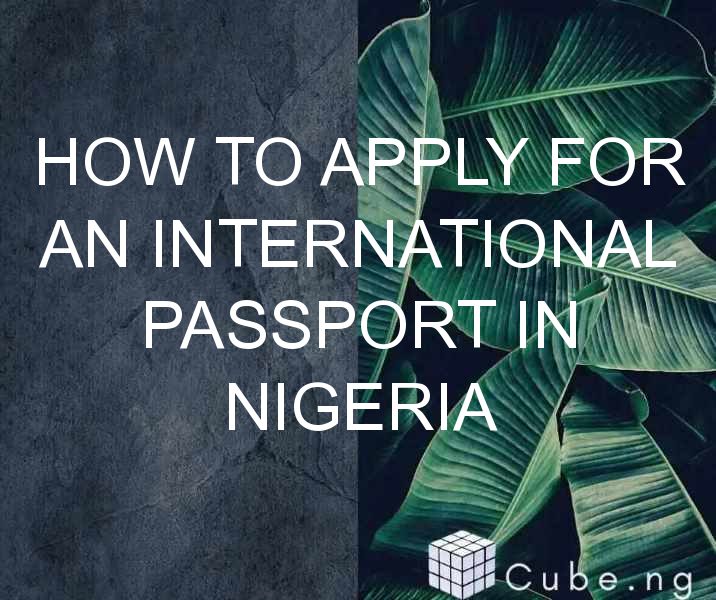Table of Contents
How to Screenshot NIMC App
The National Identity Management Commission (NIMC) is a Nigerian government agency responsible for the registration of all citizens and legal residents in the country. The NIMC app is a mobile application developed by the commission to enable users to access their National Identification Number (NIN) and other important details on their mobile devices.
Taking a screenshot of the NIMC app can be helpful for various reasons, including proof of identification, reference, or sharing with others. However, some users may find it challenging to take a screenshot of the app due to certain restrictions or technical issues.
If you're facing similar challenges, don't worry. This article provides a step-by-step guide on how to screenshot NIMC app on your mobile device.
Why Take a Screenshot of the NIMC App?
Before we dive into the steps on how to screenshot NIMC app, let's understand the reasons why you may need to take a screenshot of the app.
-
Proof of Identification: Your NIN is a crucial identification detail that may be required by various organizations or institutions. Taking a screenshot of the NIMC app can serve as proof of identification when required.
-
Reference: Sometimes, you may need to access your NIN or other details on the NIMC app. Taking a screenshot of the app can make it easier to access the details without having to open the app every time.
-
Sharing with Others: If you need to share your NIN or other details on the app with someone, taking a screenshot can make it easier to share the details without having to explain or type them out.
How to Screenshot NIMC App on Android Devices
If you're using an Android device, follow these simple steps to screenshot NIMC app:
Step 1: Open the NIMC app on your Android device.
Step 2: Navigate to the page or section you want to screenshot.
Step 3: Press and hold the Power and Volume Down buttons simultaneously for a few seconds until you hear a shutter sound or see a flash on the screen.
Step 4: The screenshot will be saved in your device's Gallery or Photos app.
How to Screenshot NIMC App on iOS Devices
If you're using an iOS device, follow these simple steps to screenshot NIMC app:
Step 1: Open the NIMC app on your iOS device.
Step 2: Navigate to the page or section you want to screenshot.
Step 3: Press and hold the Side button and the Volume Up button simultaneously for a few seconds until you see a flash on the screen.
Step 4: The screenshot will be saved in your device's Photos app.
What to Do If You Can't Screenshot NIMC App
If you're unable to take a screenshot of the NIMC app using the above methods, it may be due to certain restrictions or technical issues. Here are some steps you can take to resolve the issue:
-
Check App Permissions: Ensure that the NIMC app has the necessary permissions to allow screenshots. You can do this by going to your device's Settings > Apps > NIMC > Permissions.
-
Restart Your Device: Sometimes, restarting your device can resolve technical issues that may be preventing you from taking screenshots.
-
Update Your Device: Ensure that your device's operating system is up-to-date. This can help to resolve any compatibility issues that may be preventing you from taking screenshots.
-
Contact NIMC Support: If the issue persists, you can contact NIMC support for assistance. You can do this by visiting their website or contacting them via email or phone.
Conclusion
Taking a screenshot of the NIMC app can be helpful for various reasons, including proof of identification, reference, or sharing with others. If you're facing challenges in taking screenshots of the app, follow the steps provided in this article to resolve the issue.
Remember to ensure that the NIMC app has the necessary permissions and that your device's operating system is up-to-date. If the issue persists, contact NIMC support for assistance.
FAQs
- Can I take a screenshot of the NIMC app on my PC?
No, you cannot take a screenshot of the NIMC app on your PC as it is a mobile application.
- Can I edit the screenshots of the NIMC app?
Yes, you can edit the screenshots of the NIMC app using various photo editing apps available on your device.
- Will taking a screenshot of the NIMC app compromise my privacy?
No, taking a screenshot of the NIMC app does not compromise your privacy as long as you keep the screenshots secure and do not share them with unauthorized individuals.
- Can I take screenshots of the NIMC app without the owner's permission?
No, taking screenshots of the NIMC app without the owner's permission is illegal and can lead to legal consequences.
- Is it safe to share screenshots of the NIMC app on social media?
No, it is not safe to share screenshots of the NIMC app on social media as it can compromise your privacy and security. Only share the screenshots with authorized individuals and keep them secure.