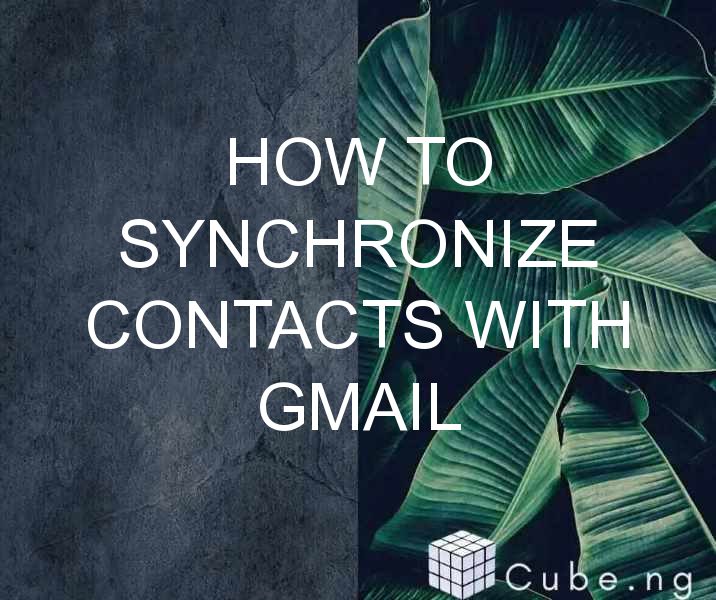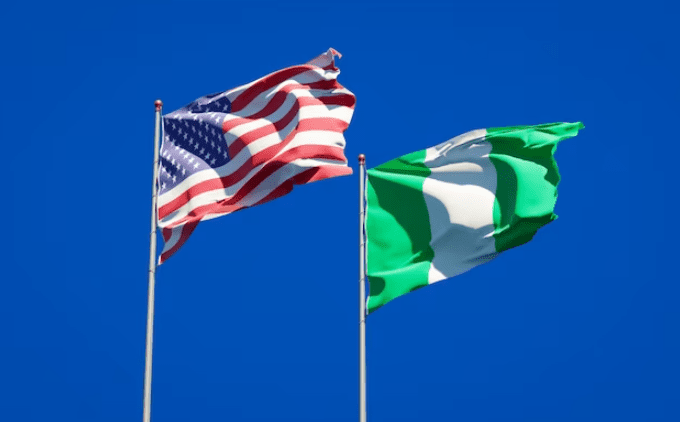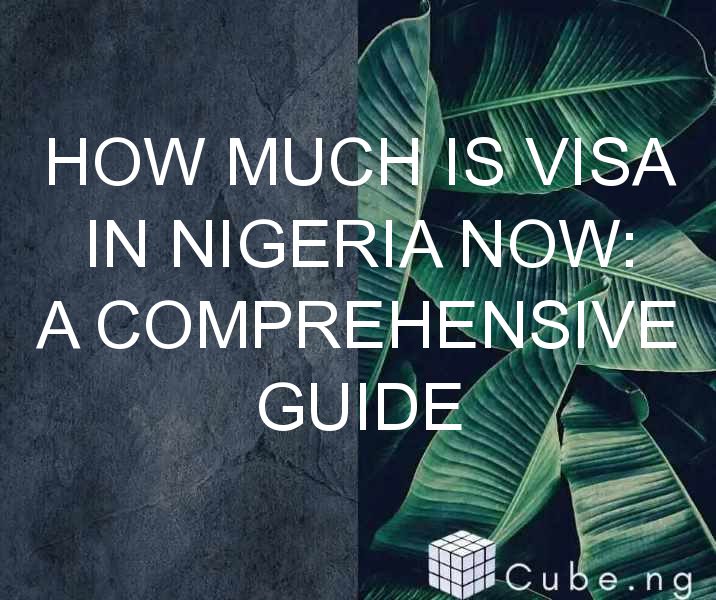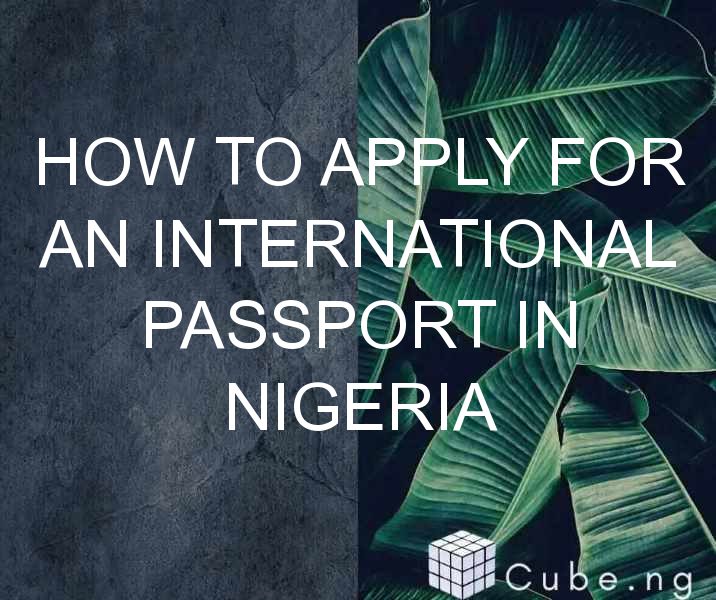Table of Contents
How to Synchronize Contacts with Gmail
Are you tired of losing important contact information from your phone or email? There's a solution to that – synchronizing your contacts with Gmail. By doing so, you can easily access your contacts from any device and never have to worry about losing them again. Here's how to synchronize contacts with Gmail:
Step 1: Export Contacts from your Phone
The first thing you need to do to synchronize your contacts with Gmail is to export the contacts from your phone. This can be done by going to your phone's settings and selecting "Contacts." From there, select "Export" and choose the option to export to a CSV file. Save the file to your computer.
Step 2: Import Contacts to Gmail
Now that you have your contacts exported to a CSV file, it's time to import them to Gmail. Go to your Gmail account and select "Contacts" from the drop-down menu. From there, select "Import" and choose the CSV file you just exported from your phone. Gmail will then import all of your contacts into your account.
Step 3: Sync Your Phone with Gmail
The final step to synchronizing your contacts with Gmail is to sync your phone with your account. This can be done by going to your phone's settings and selecting "Accounts." From there, select "Google" and sign in with your Gmail account. Make sure that the "Contacts" option is selected and your phone will automatically start synchronizing your contacts with your Gmail account.
Congratulations! You have successfully synchronized your contacts with Gmail. Now you can access your contacts from any device and never have to worry about losing them again.
Tips for Synchronizing Contacts with Gmail
- Make sure that you have a backup of your contacts before syncing them with Gmail. This will ensure that you have a copy of your contacts in case anything goes wrong during the synchronization process.
- Double-check that all of your contacts have been imported to Gmail before syncing them with your phone.
- If you have multiple Google accounts, make sure that you are syncing your contacts with the correct account.
Conclusion
Synchronizing your contacts with Gmail is a simple and effective way to ensure that you never lose important contact information again. By following the steps outlined above, you can easily import your contacts to Gmail and sync them with your phone. So what are you waiting for? Start synchronizing your contacts with Gmail today and enjoy the peace of mind that comes with always having access to your contacts.
FAQs
-
Can I synchronize my contacts with Gmail on an iPhone?
Yes, you can synchronize your contacts with Gmail on an iPhone. Simply follow the steps outlined above and make sure that you are signed in with your Gmail account on your iPhone. -
Will synchronizing my contacts with Gmail delete any of my contacts?
No, synchronizing your contacts with Gmail will not delete any of your contacts. However, it is always recommended to have a backup of your contacts before syncing them with any account. -
How often should I sync my contacts with Gmail?
This depends on how often you add or edit contacts. If you frequently add or edit contacts, it is recommended to sync your contacts with Gmail on a regular basis to ensure that your contacts are up-to-date. -
Can I sync my Gmail contacts with other email accounts?
Yes, you can sync your Gmail contacts with other email accounts. Simply export the contacts from Gmail and import them into your other email account. -
What should I do if I encounter any issues while synchronizing my contacts with Gmail?
If you encounter any issues while synchronizing your contacts with Gmail, try restarting your phone or computer and then try again. If the issue persists, try contacting Google support for assistance.