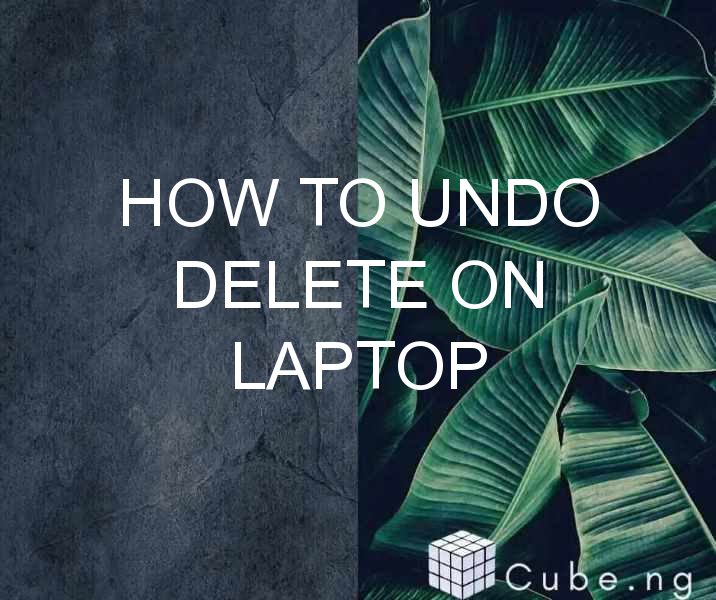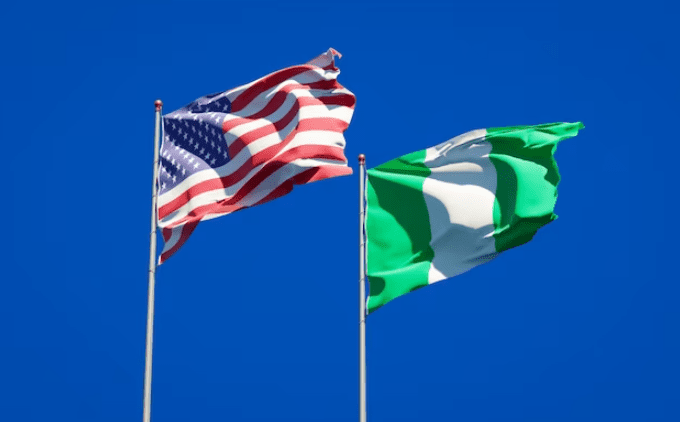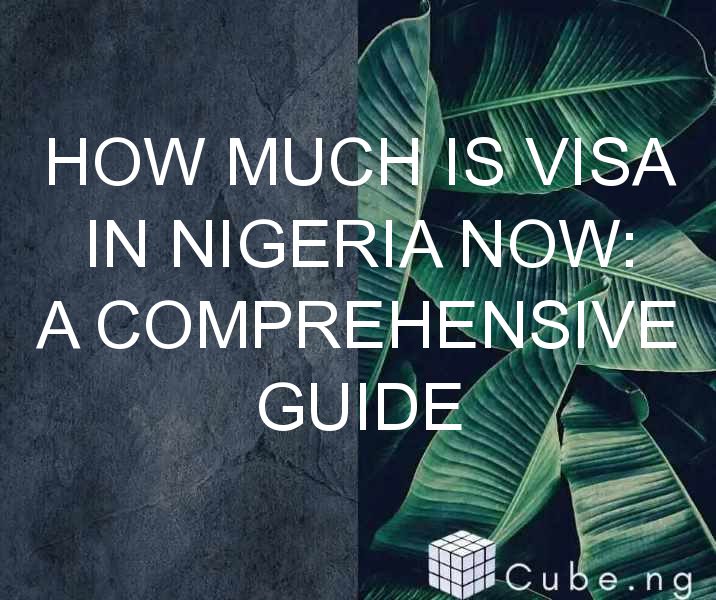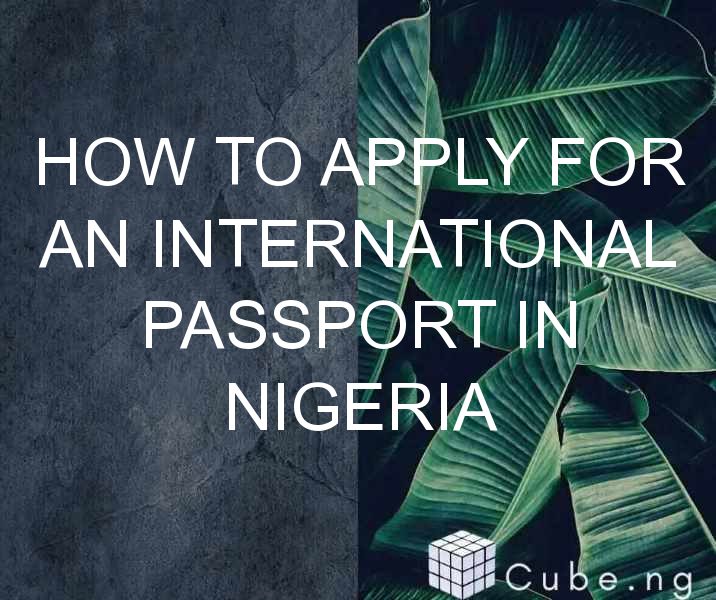Table of Contents
How to Undo Delete on Laptop
Accidentally deleting a file or folder is a frustrating experience that can happen to anyone. It can be especially daunting if the file is important or you don't have a backup. Fortunately, there are several ways to undo delete on laptop and retrieve your lost data. In this article, we will explore some of the most effective methods to recover your deleted files.
Check the Recycle Bin
The first and easiest step to undo delete on laptop is to check the Recycle Bin. When you delete a file on your computer, it is usually moved to the Recycle Bin, where it remains until you empty the Bin. To recover the deleted file, open the Recycle Bin, locate the file, right-click on it, and select "Restore." The file will be moved back to its original location on your computer.
Use File History
If you have enabled File History on your Windows laptop, you can easily retrieve deleted files. File History is a feature that automatically backs up your files and folders, allowing you to recover previous versions of your data. To use this feature, open the folder that contained the deleted file, right-click on it, and select "Restore Previous Versions." You can then choose the version you want to restore and click "Restore."
Restore from Backup
If you have a backup of your files and folders, you can easily restore them after a delete. Windows has a built-in backup feature called Backup and Restore, which allows you to create a backup of your important data. To restore your files from backup, go to the Backup and Restore Center, select "Restore my files," and follow the prompts to restore the desired files.
Use Data Recovery Software
If none of the above methods worked, you can use data recovery software to retrieve your deleted files. There are several free and paid data recovery tools available online that can help you recover your lost data. Some of the popular options include Recuva, EaseUS Data Recovery Wizard, and Disk Drill. To use data recovery software, download and install the tool, launch it, and follow the instructions to scan and recover your deleted files.
Use System Restore
System Restore is a feature in Windows that allows you to roll back your computer to a previous state, including before the deletion of your files. This feature creates restore points that can be used to undo system changes, including file deletions. To use System Restore, go to the System Properties window, select "System Protection," and click "System Restore." Follow the prompts to select a restore point and restore your system to an earlier state.
Tips to Prevent Accidental Deletion
Preventing accidental deletion is always better than trying to undo it. Here are some tips to help you avoid accidentally deleting your files:
- Enable the confirmation dialog box: Windows allows you to enable a confirmation dialog box that pops up when you try to delete a file. This can help you avoid accidental deletions.
- Use the Recycle Bin: Always use the Recycle Bin to delete your files. This gives you a chance to retrieve the files if you change your mind.
- Make regular backups: Having regular backups of your important files and folders can help you recover your data in case of accidental deletion or a system failure.
Conclusion
Accidentally deleting your files can be a frustrating experience, but there are several ways to undo delete on laptop and retrieve your lost data. Checking the Recycle Bin, using File History, restoring from backup, using data recovery software, and using System Restore are all effective methods to recover your deleted files. However, preventing accidental deletion is always better than trying to undo it. Remember to enable the confirmation dialog box, use the Recycle Bin, and make regular backups to avoid losing your important data.
FAQs
-
Can I recover files that were deleted from the Recycle Bin?
- Yes, you can use data recovery software to recover files that were deleted from the Recycle Bin.
-
How can I enable the confirmation dialog box in Windows?
- To enable the confirmation dialog box, go to the Recycle Bin Properties window, select "Display delete confirmation dialog box," and click "OK."
-
Can I recover files that were deleted a long time ago?
- It depends on whether the deleted files have been overwritten by new data. If the files have not been overwritten, you may still be able to recover them using data recovery software.
-
How often should I make backups of my important files and folders?
- It is recommended to make backups of your important files and folders regularly, such as weekly or monthly, depending on how often you create new data.
-
Can I recover files from a corrupted hard drive?
- It may be possible to recover files from a corrupted hard drive using data recovery software. However, it is recommended to seek professional help if you are not familiar with the process.