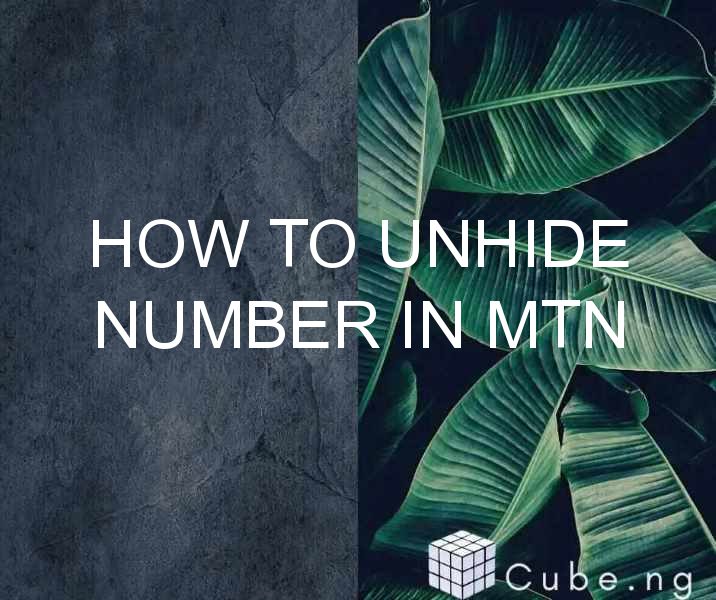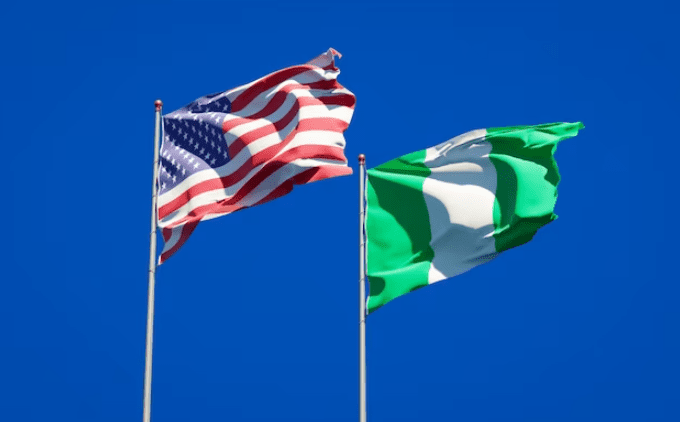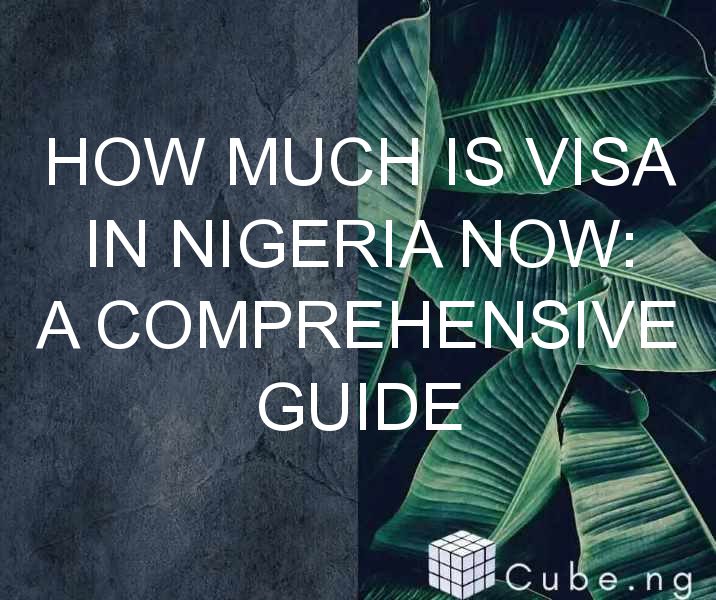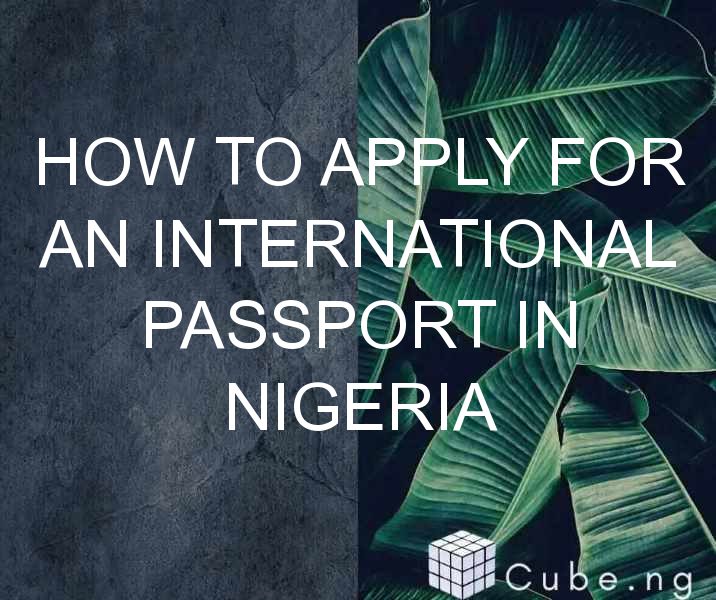Table of Contents
How to Unhide Number in MTN
Have you ever received a call from an unknown number, and you were hesitant to answer it because you thought it might be a spam call? Or have you ever accidentally hidden a number on your phone and you don't know how to unhide it? If you're an MTN user, don't worry because in this article, we'll show you how to unhide number in MTN.
What Does It Mean to Hide a Number?
Before we dive into the steps on how to unhide number in MTN, let's first understand what it means to hide a number. When you hide a number, it means that the recipient of your call won't see your phone number on their phone screen. Instead, they will see a message that says "unknown number" or "private number."
Why Do People Hide Their Number?
There are several reasons why people choose to hide their number when making a call. One of the most common reasons is privacy. Some people don't want their phone number to be visible to the person they're calling, especially if they don't know them well. Another reason is to avoid receiving calls from telemarketers or scammers. By hiding their number, they make it harder for these people to contact them.
How to Unhide Number in MTN
Now that we've discussed what it means to hide a number and why people do it, let's move on to the steps on how to unhide number in MTN.
Step 1: Open your phone app
The first step is to open your phone app. This is the app that you use to make and receive calls on your phone.
Step 2: Go to the settings
Once you've opened the phone app, look for the settings icon. It's usually located on the top right or left corner of the screen. Tap on it to open the settings menu.
Step 3: Select "Call Settings"
In the settings menu, look for the option that says "Call Settings." Tap on it to open the call settings menu.
Step 4: Select "Additional Settings"
In the call settings menu, look for the option that says "Additional Settings." Tap on it to open the additional settings menu.
Step 5: Select "Caller ID"
In the additional settings menu, look for the option that says "Caller ID." Tap on it to open the caller ID menu.
Step 6: Select "Show Number"
In the caller ID menu, you will see two options: "Show Number" and "Hide Number." Tap on "Show Number" to unhide your number.
Step 7: Test it out
Once you've selected "Show Number," try making a call to someone you know. They should be able to see your phone number on their phone screen.
Frequently Asked Questions (FAQs)
- Can I hide my number again after I've unhidden it?
- Yes, you can. Just follow the steps above and select "Hide Number" instead of "Show Number."
- Will unhide my number work if I'm calling from abroad?
- It depends on the country you're calling from and the carrier you're using. Some countries and carriers don't allow you to hide or unhide your number.
- What if the person I'm calling still can't see my number even after I've unhidden it?
- There could be several reasons why this is happening. One possible reason is that their phone settings are set to block unknown or private numbers. Ask them to check their phone settings and make sure they're not blocking your number.
- Can I unhide my number for specific calls only?
- Unfortunately, no. Once you've unhidden your number, it will be visible to everyone you call until you hide it again.
- Is it legal to hide my number when making a call?
- Yes, it is legal to hide your number when making a call. However, some countries and jurisdictions have specific laws and regulations regarding this, so it's best to check with your local authorities before doing so.
Conclusion
Hiding your number when making a call can be a useful feature, especially if you value your privacy. However, if you accidentally hide your number and don't know how to unhide it, don't worry. Follow the steps above on how to unhide number in MTN, and you'll be able to show your number again in no time.