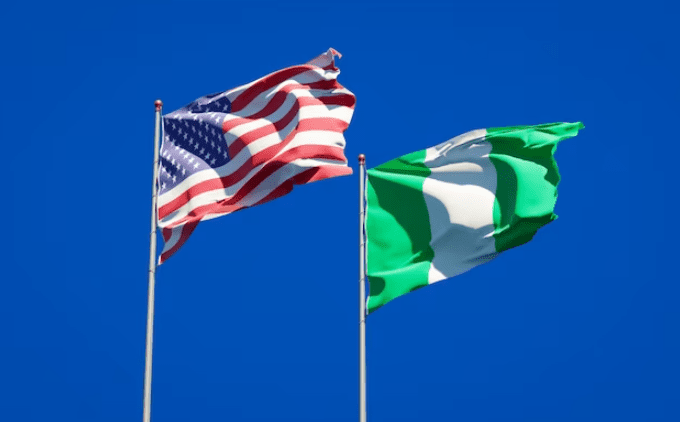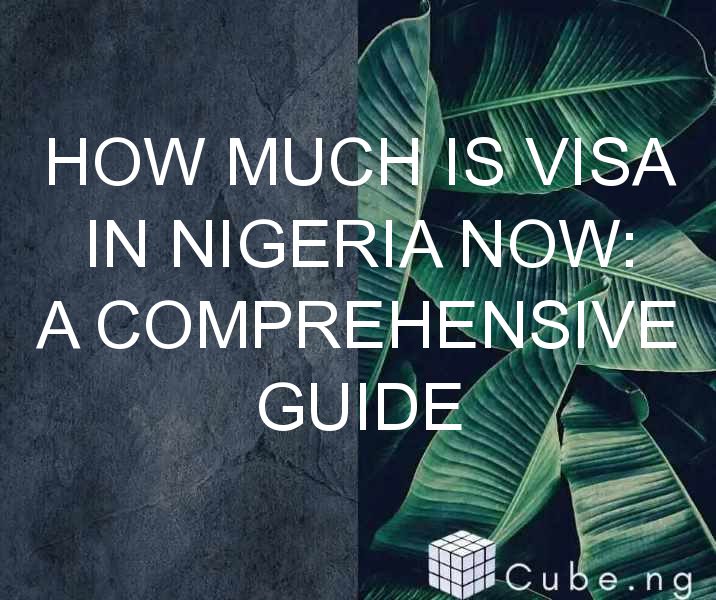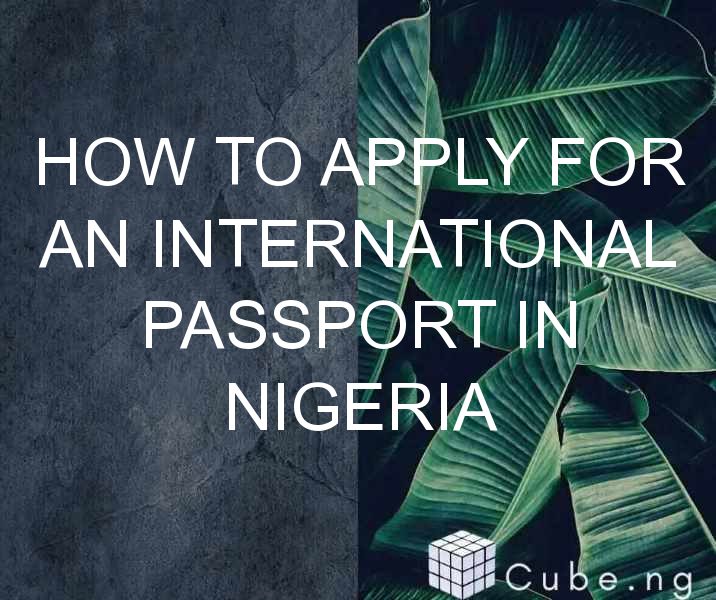Table of Contents
How to Install Dynamics NAV
Are you ready to take your business to the next level? Dynamics NAV can help. This powerful enterprise resource planning (ERP) software can streamline your operations and give you the insights you need to make smart decisions. But before you can start enjoying the benefits of Dynamics NAV, you need to install it. In this article, we'll walk you through the process step by step.
Step 1: Choose your version
Before you can install Dynamics NAV, you need to choose which version you want to use. There are several versions available, each with its own features and requirements. Here are some of the most popular versions:
- Dynamics NAV 2018: This is the most recent version of Dynamics NAV. It has a modern user interface and includes features like Power BI integration and improved financial management.
- Dynamics NAV 2017: This version includes improvements to job management and invoicing, as well as better integration with Office 365.
- Dynamics NAV 2016: This version includes enhancements to inventory management and production planning, as well as new financial reporting options.
Once you've chosen your version, you'll need to make sure your system meets the minimum requirements for that version. You can find this information on the Microsoft website.
Step 2: Prepare your system
Before you can install Dynamics NAV, you need to make sure your system is ready. Here are some of the things you'll need to do:
- Install any required software: Depending on your version of Dynamics NAV, you may need to install additional software like SQL Server or .NET Framework.
- Check your hardware: Make sure your system meets the minimum requirements for your chosen version of Dynamics NAV. This includes things like processor speed, RAM, and hard drive space.
- Create user accounts: You'll need to create user accounts for each person who will be using Dynamics NAV. Make sure you assign the appropriate permissions.
Step 3: Install Dynamics NAV
Now it's time to install Dynamics NAV. Here's how:
- Insert the Dynamics NAV installation media into your computer.
- Follow the prompts to begin the installation process.
- Choose your language and location settings.
- Read and accept the license agreement.
- Choose the components you want to install. You can install everything or just select the components you need.
- Configure your database settings. You'll need to choose a database server and configure the database settings.
- Choose your installation options. You can choose a typical installation or a customized installation.
- Follow the prompts to complete the installation process.
Step 4: Configure Dynamics NAV
Once you've installed Dynamics NAV, you'll need to configure it. Here are some of the things you'll need to do:
- Set up your company information: You'll need to enter your company's information, including its name, address, and contact details.
- Configure your chart of accounts: This is the list of accounts you'll use to track your financial transactions.
- Set up your users: You'll need to set up user accounts and assign permissions.
- Configure your modules: You'll need to configure each module according to your business needs. This includes things like inventory management, sales, and purchasing.
Step 5: Train your users
Finally, you'll need to train your users on how to use Dynamics NAV. This will help ensure everyone is using the software correctly and making the most of its features. You can provide training in person, through online tutorials, or by providing user manuals.
Conclusion
Installing Dynamics NAV can seem daunting, but by following these steps, you'll be up and running in no time. Remember to choose the right version, prepare your system, install the software, configure it to your needs, and train your users. With Dynamics NAV, you'll have a powerful tool to help you grow your business.
FAQs
Q1. What is Dynamics NAV?
A. Dynamics NAV is an enterprise resource planning (ERP) software that helps businesses manage their operations and make better decisions.
Q2. How much does Dynamics NAV cost?
A. The cost of Dynamics NAV varies depending on the version you choose and your specific needs. Contact Microsoft for more information.
Q3. Can I install Dynamics NAV on a Mac?
A. No, Dynamics NAV is designed to run on a Windows operating system.
Q4. Is training included with Dynamics NAV?
A. No, training is typically not included with Dynamics NAV. However, you can find training resources on the Microsoft website.
Q5. Can I customize Dynamics NAV to my business needs?
A. Yes, you can customize Dynamics NAV to meet your specific business needs. This includes configuring modules, creating custom reports, and more.