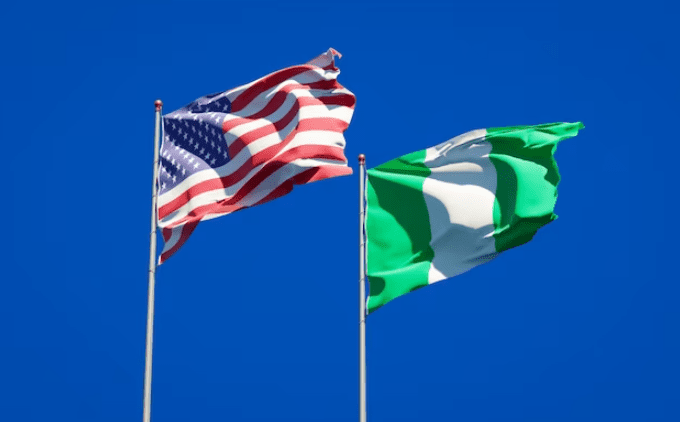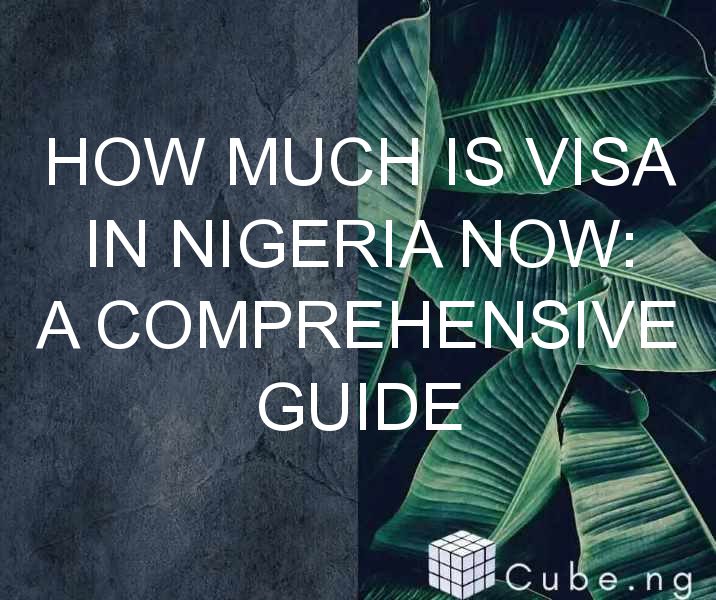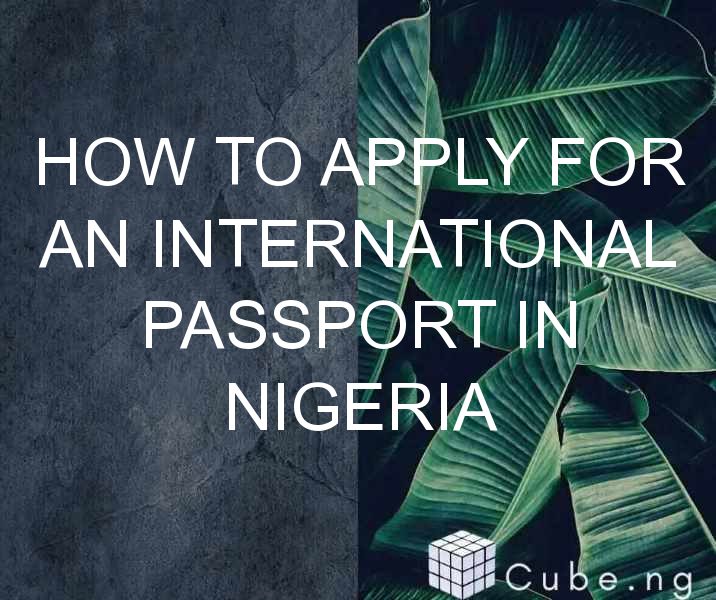What Does BCC and CC Mean in Gmail?
Email communication is an essential component of our daily routine. Whether it be personal or professional, email makes it easy to communicate with others. With the advancement of technology, we have become accustomed to different features that simplify our email experience. BCC and CC are two such features that have changed the way we communicate through email. In this article, we will discuss what BCC and CC mean in Gmail.
What is CC in Gmail?
CC stands for "Carbon Copy" and is used in email communication to send a copy of the email to someone other than the primary recipient. It is a way of informing additional people about the email you are sending, making them aware of the information contained in the email. CC is used to include someone in the conversation, allowing them to be aware of the information within the email and reply if necessary.
How to use CC in Gmail?
To use CC in Gmail, you need to follow these simple steps:
- Open Gmail and click on ‘Compose'.
- Enter the email address of the person you want to send the email to in the ‘To' field.
- Enter the email address of the person you want to CC in the ‘CC' field.
- Write the subject and body of the email, then click ‘Send'.
Your email will now be sent to the primary recipient and the person you included in CC. They will receive a copy of the email, allowing them to stay informed about the conversation.
What is BCC in Gmail?
BCC stands for "Blind Carbon Copy" and is used to send a copy of the email to someone without the knowledge of the primary recipient. It is a way of including someone in the conversation without the primary recipient knowing about it. BCC is used for privacy reasons, making it a useful feature when sending emails to multiple recipients.
How to use BCC in Gmail?
To use BCC in Gmail, you need to follow these simple steps:
- Open Gmail and click on ‘Compose'.
- Enter the email address of the primary recipient in the ‘To' field.
- Click on ‘BCC'.
- Enter the email address of the person you want to BCC in the ‘BCC' field.
- Write the subject and body of the email, then click ‘Send'.
Your email will now be sent to the primary recipient, but the person you included in BCC will receive a copy of the email without the primary recipient knowing about it.
What is the difference between CC and BCC in Gmail?
The main difference between CC and BCC is that CC includes someone in the conversation, allowing them to receive a copy of the email and reply if necessary. BCC, on the other hand, includes someone in the conversation without the knowledge of the primary recipient.
CC is used when you want to inform someone else about the conversation and keep them involved in the discussion. BCC is used when you want to include someone in the conversation without the primary recipient knowing about it.
Why use CC and BCC in Gmail?
CC and BCC are useful features in Gmail for various reasons. They allow you to keep multiple people in the loop and keep them informed about the conversation. It is also useful when sending emails to multiple recipients to keep their email addresses private. Additionally, using CC and BCC in Gmail can save time and prevent confusion by keeping everyone on the same page.
What are some examples of when to use CC and BCC in Gmail?
Here are some examples of when to use CC and BCC in Gmail:
- When sending an email to a group of people, use CC to include everyone in the conversation.
- When sending an email to a group of people but want to keep their email addresses private, use BCC.
- When sending an email to your team and want to include your manager, use CC to keep them informed.
- When sending an email to your team and want to include a client, use BCC to keep their email address private.
How to check if you are in CC or BCC in Gmail?
To check if you are in CC or BCC in Gmail, you need to follow these steps:
- Open the email you received.
- Look at the ‘To', ‘CC', and ‘BCC' fields.
- If your email address is in the ‘CC' field, it means you were included in the conversation.
- If your email address is in the ‘BCC' field, it means you were included in the conversation without the knowledge of the primary recipient.
Conclusion
In conclusion, CC and BCC are two essential features of Gmail that simplify email communication. They allow you to include multiple people in the conversation and keep them informed about the information contained in the email. CC and BCC are used for various purposes and are an integral part of email communication in today's world.
FAQs
-
Can I use CC and BCC together in Gmail?
Yes, you can use CC and BCC together in Gmail. This can be useful when you want to include multiple people in the conversation, but also want to keep some email addresses private. -
Can I remove someone from CC or BCC in Gmail after sending the email?
No, you cannot remove someone from CC or BCC in Gmail after sending the email. You will need to send a new email to the primary recipient and exclude the person you want to remove. -
Can I add someone to CC or BCC in Gmail after sending the email?
No, you cannot add someone to CC or BCC in Gmail after sending the email. You will need to send a new email to the primary recipient and include the person you want to add. -
Can I reply to CC or BCC in Gmail?
Yes, you can reply to CC or BCC in Gmail. However, keep in mind that the primary recipient will not be aware of the reply sent to CC or BCC. -
Is it important to use CC and BCC in Gmail?
Yes, it is important to use CC and BCC in Gmail as it simplifies email communication and keeps everyone informed about the conversation. It also helps to keep email addresses private when sending emails to multiple recipients.