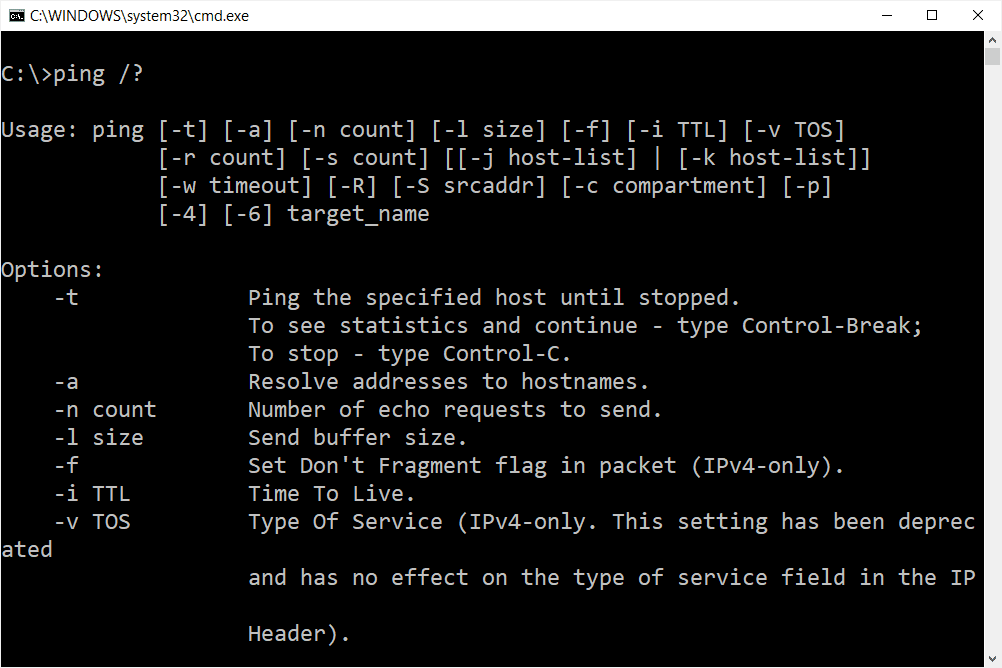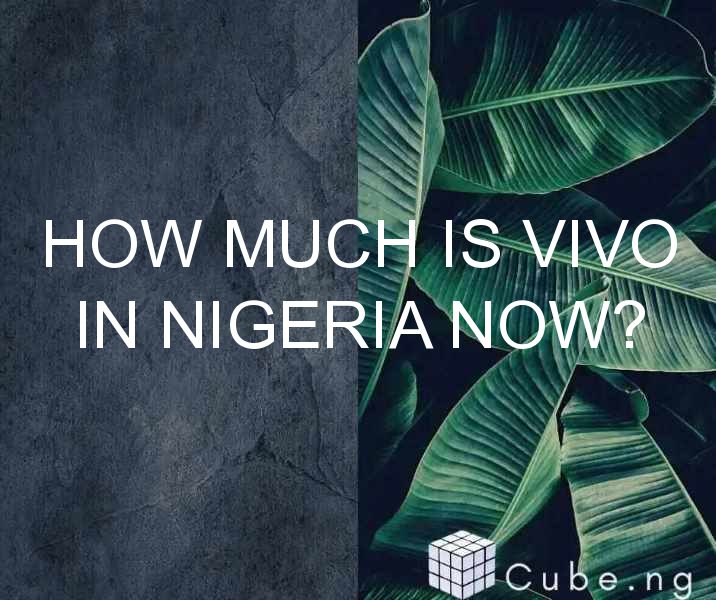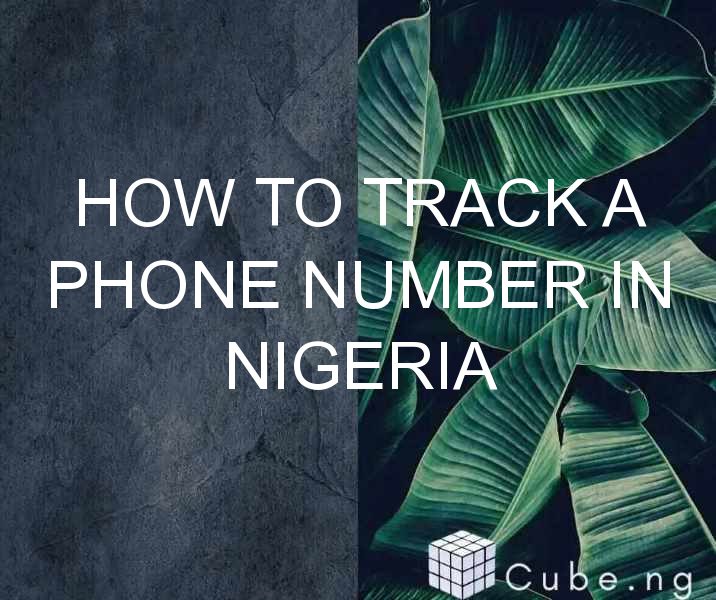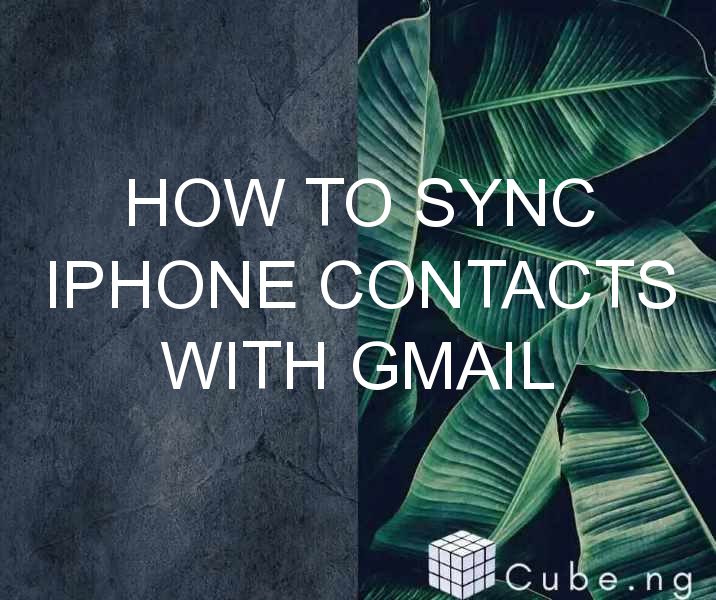If you're new to network troubleshooting, you may have heard the term “ping” before but aren't quite sure what it means. In simple terms, a ping is a tool used to test the connectivity between two devices on a network. It sends a small packet of data from one device to another and measures the time it takes for a response to come back. In this article, we'll give you a beginner's guide to pinging a network and show you how to use this tool to diagnose network issues.
Table of Contents
What is Ping?
Ping is a utility that is used to test the connectivity between two devices on a network. It is a simple tool that sends a small packet of data called an ICMP echo request to a specific device, and waits for a response. The device receiving the request will respond with an ICMP echo reply. The time it takes for the request to be sent and the reply to be received is known as the round trip time (RTT), and is measured in milliseconds (ms).
Why Use Ping?
Ping is a useful tool for network troubleshooting because it can quickly tell you if a device is reachable on the network. If a device is not responding to a ping, it may be disconnected, turned off, or experiencing network issues. By using ping, you can quickly diagnose network connectivity issues and determine if a device is causing the problem.
How to Ping a Network
Pinging a network is a simple process that can be done from any device that has the ping utility installed. Here's how to ping a network:
- Open a command prompt or terminal window on your device.
- Type “ping” followed by the IP address or hostname of the device you want to ping. For example:
ping 192.168.1.1orping www.google.com. - Press enter to send the ping request.
- Wait for the ping to complete. You should see a series of responses that show the RTT for each packet sent.
Understanding Ping Results
When you ping a device on a network, you'll see a series of responses that show the RTT for each packet sent. Here's what each of the responses means:
- “Reply from x.x.x.x” – A successful ping reply was received from the device with the IP address x.x.x.x.
- “Request timed out” – The device did not respond to the ping request within the allotted time. This could indicate a network issue or that the device is turned off.
- “Destination host unreachable” – The device you're trying to ping is not on the network or is not reachable from your device.
- “Unknown host” – The hostname you're trying to ping is not valid or does not exist.
Ping Command Options
The ping command has a number of options that you can use to customize the ping request. Here are some of the most common options:
-t– Continuously ping the device until it is stopped manually.-n– Specify the number of ping requests to send.-l– Set the size of the ping packet.-w– Set the timeout for the ping request.
Conclusion
Pinging a network is a useful tool for diagnosing network connectivity issues. By sending a small packet of data between two devices and measuring the response time, you can quickly determine if a device is connected to the network and responding to requests. With this beginner's guide to pinging a network, you should be able to use this tool to troubleshoot network issues and resolve connectivity problems.
FAQs
What is the ping command used for?
The ping command is used to test the connectivity between two devices on a network. It sends a small packet of data from one device to another and measures the time it takes for a response to come back.
How do I ping a device on a different network?
To ping a device on a different network, you'll need to use its public IP address or hostname. You may also need to modify your router's settings to allow external pings.
What does it mean if a ping request times out?
If a ping request times out, it means that the device you're trying to ping did not respond within the allotted time. This could indicate a network issue or that the device is turned off.
Can I use ping to test my internet connection?
Yes, you can use ping to test your internet connection. Simply ping a reliable external IP address, such as your ISP's DNS server, and check the response time.
How do I stop a continuous ping?
To stop a continuous ping, simply press “Ctrl + C” in the command prompt or terminal window that is running the ping command.